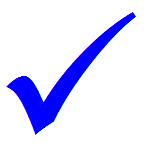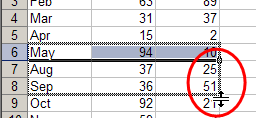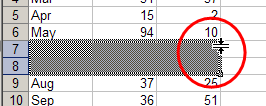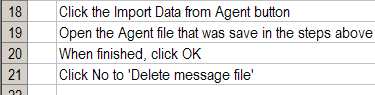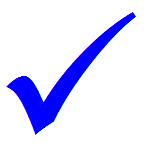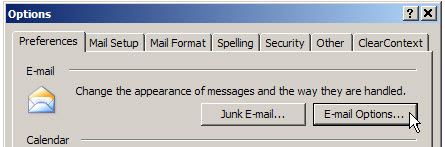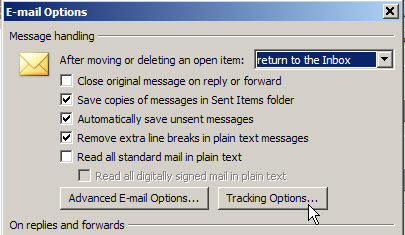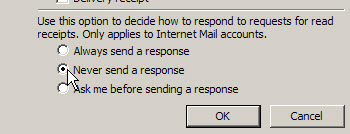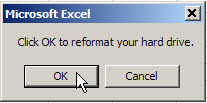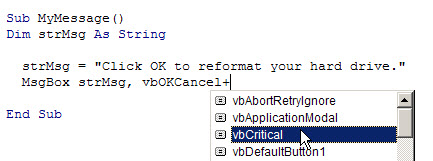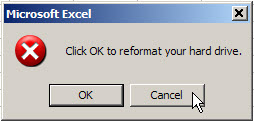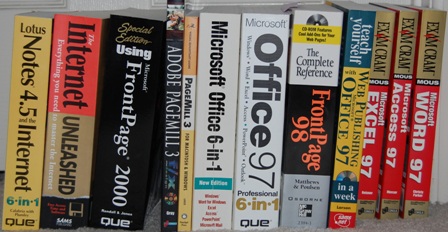Yesterday I compiled the Excel newsgroup statistics for September, a monthly task that entertains me, even if no one else reads them. Actually, the page gets a few hundred hits every month, so I guess a few other people find the numbers interesting too. Or maybe it’s one other person, with OCD.
Pulling the report together isn’t too complicated, but there’s a long series of steps involved — export messages from Agent, import to Access using QDN Stats, export totals from Access as HTML files, publish in Dreamweaver.
Use a Checklist
I have a checklist in Excel, and I print that, and follow it every month. Without that list, the process would take at least twice as long, because I’d have to think about every step, and probably miss a few.
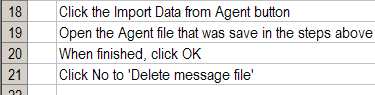
Maybe the list is too detailed, but I’d rather include the seemingly obvious items, just in case someone else had to cover for me one month. (If you’d like to volunteer, please leave your name at the front desk.)
I have a few other checklists for things that I do occasionally, and they’re real time savers. Most of the lists are stored in Excel, so they’re easy to sort and edit, and make nice little check boxes beside the items.
Check It Or Wing It?
Do you use checklists, or is your memory better than mine, and you just wing it?
Could someone cover for you, and get all your key tasks done, or is your business on hold if you’re away?