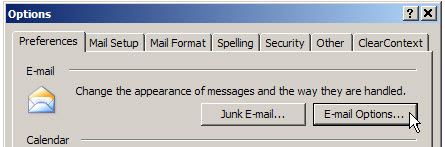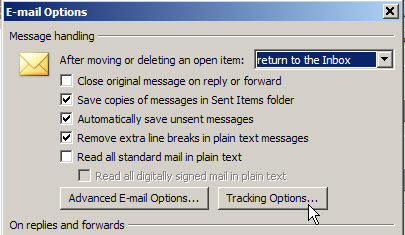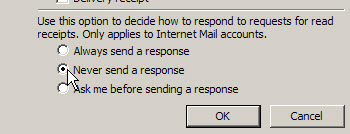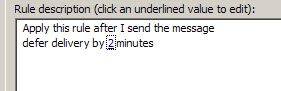A few times a day I get email that asks for a response receipt, and it’s usually from someone I’ve never heard of, asking for help with an Excel problem. Don’t these people trust the Internet? Are they the same people who used to call to see if you got the fax they had just sent?
I always click No to the requests, because it’s nobody’s business what I’m receiving or reading. Today, I finally got annoyed enough to find out how to turn these requests off, once and for all. Annoyance>Inertia=Action.
Turn Off Response Receipt Requests
After poking around in Outlook 2003 for a couple of minutes, and clicking quite a few buttons, here’s how I did it.
- In Outlook, click on the Tools menu, and click Options.
- On the Preferences tab, in the E-mail section, click the E-mail Options button.
- Under Message handling, click the Tracking Options button.
- In the bottom section, click on Never send a response, then click OK.
- Close all the dialog boxes, to return to Outlook.
So, if you send me an email, please don’t be concerned if you don’t receive a response receipt. Just assume that I got your email, and I’m busy writing a reply. 😉