Last week a client mentioned that he uses lots of message boxes in his Excel code, and finds that users just click OK when a message appears.
Most of the messages are informational, and users have read them before, so a quick click is fine.
Critical Messages in Excel
However, some of those messages are critical, and only appear when an important decision has to be made.
Because the users are so accustomed to seeing messages, they just click OK, without reading. That could cause problems!
For example, the Excel message shown below says:
- “Click OK to reformat your hard drive”
Busy office worker, clicking the OK button: “Sure, why not!”
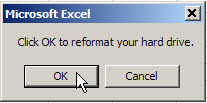
Add Icon to Excel Message
I suggested that he add an icon to the critical messages, so they stand out from the rest.
Here’s the current code for this message.
Excel VBA Message Code Revised
To add a warning icon to the message, follow these steps:
- First, in the VBA message code, type a plus sign after vbOKCancel
- Next, in the drop down list of settings, select vbCritical
- Then, click the Save button, to save the code changes
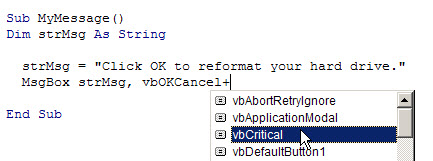
Excel Message With Red X Icon
Now when the macro runs, the critical icon (red X) appears in the message.
That won’t force anyone to read the message, but the red X might catch their attention, and make them more likely to read it.
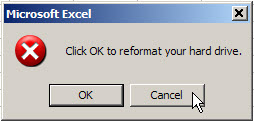


I’ve been tempted to use that message just to see if people are actually paying attention. 😉
I have (in a distant past) once inserted one that just read “Anyone reading this is a moron”. Never had any feedback.
Deb,
Would you not be inclined to make the Cancel button the default as well?
Make it a positive action that has to be taken by the user rather than blindly hitting the Enter key or clicking the mouse.
MsgBox strMsg, vbOKCancel + vbCritical + vbDefaultButton2
Along the lines of Jan Karel’s comment, one programmer employed in a previous company where I was a director, pleaded with me to let him keep a count of invalid user repsonses. When they responded incorrectly for the third time, he wanted to put up
“You are either blind, or a complete !?*&%$ idiot. Kindly read the prompt on the screen”
I was sorely tempted
For my personal use, i like using temporary msgbox for informational messages. It can be used with modeless userform or wscript shell.
vbCritical is like bold text. If you get in the habit of highlighting everything, in effect nothing will be highlighted,
To expand on what Jon said, if you have “lots” of message boxes, you should rethink the design of your application. After three or four message boxes in the same app, even I would tune out.
Your application should make it obvious what the correct input is for a particular step, and steer users towards entering the correct input. Something like a userform with a textbox and label, where the label font changes color if the input is invalid is also less obtrusive.
Thanks for your comments! To clarify, the client has hundreds of templates, forms, etc., for his users, and each workbook might have 1 or 2 messages. Many of these just show a bit of info when the workbook is opened, and it doesn’t matter much if they’re read or ignored. The client wanted a quick way to draw attention to the very few important or critical messages that the users might encounter during the day.
Roger, Jon and JP, I agree — the messages should have the logical option as the default, the worksheets should be well designed and that Critical icon should be used sparingly.
Stéphane, I like the idea of temporary messages, and those could be used in any new applications.
Ken and Jan Karel, maybe a few of those cryptic messages would wake up the users!