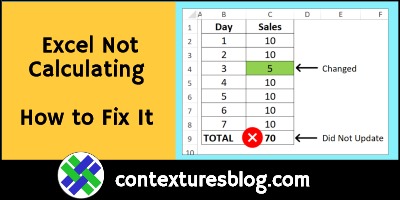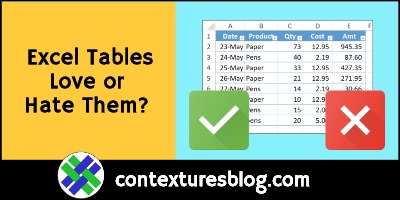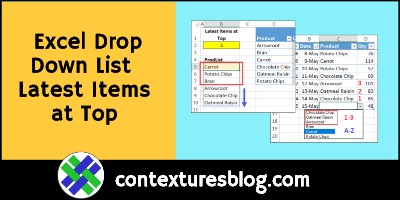In Excel, you can create a Stacked Column chart, or a Clustered Column chart, using the built-in chart options. There isn’t a Clustered Stacked Column chart type, but here are 3 ways to create one. There’s a video below, that shows the steps for one method.
Continue reading “3 Ways to Create Excel Clustered Stacked Column Charts”