Whether you’re scheduling players for a golf tournament, or assigning employees for daily shifts, Excel can make the job easier. There’s a Golf Tee Off Times example on my site, and you could adapt it for building other types of schedules. This week, I uploaded a second version of the file – it gives you more flexibility in assigning people to specific times.
Golf Tee Off Times
There’s a Golf Tee Off Times workbook on my Contextures site, where you can:
- select a starting time from a drop down list
- mark 4 player names with an X
- click a button to assign those players to the daily schedule
Player List Formatting
After a player has been assigned to a start time, conditional formatting shades that row
In the Time column, an INDEX/MATCH formulas show the tee off time for that player.
Start Time Drop Down List
After you assign players to a starting time, that time disappears from the drop down list.
In this example, players have been assigned to the 8:00 AM and 8:30 AM tee off times.
When you go to choose the next start time, the 8:00 AM and 8:30 AM tee off times are missing from the list.
Allow Partially Filled Time Slots
In the original version of the Golf Tee Off Times workbook, a starting time was treated as filled, if you assigned 1 or more players to that time.
If you changed your mind later, and wanted to add more players, you could go to the Tee Off Times sheet, and add the names there, manually.
In this screen shot, a name will be added to the 9:10 AM start time, by typing in cell D11.
Keep Time Slots Open
Someone asked how they could change the workbook, to allow additions to partially-filled time slots. So, I made a new version of the workbook, where you can do that.
In the new version, only the completely filled time slots disappear from the drop down list.
And, if you select a partially-filled time, the previously selected players are highlighted in the player list.
- Just mark those players again, if you want to keep them at that time
- Then, mark additional players, to a maximum of 4 names
Video: Golf Tee Off Times
This video shows how the original Golf Tee Off Times file works, and the newer version is almost the same.
Get the Workbooks
To get one or both of the Excel workbooks for golf tee off times, and for details on how they work, go to my Contextures website.
The files are in xlsm format, and contain macros. When you open the workbook, enable macros if you want to test the Golf Tee Off Times workbook
_________________________
Excel Workbook for Golf Tee Off Times Update
_________________________

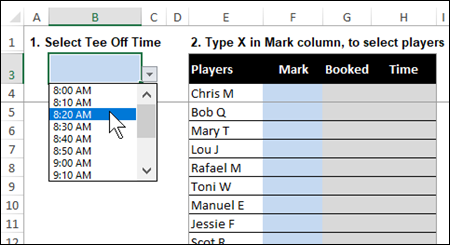
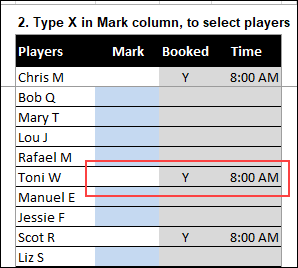

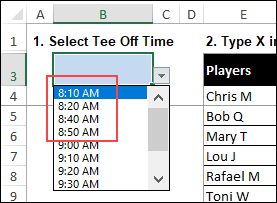
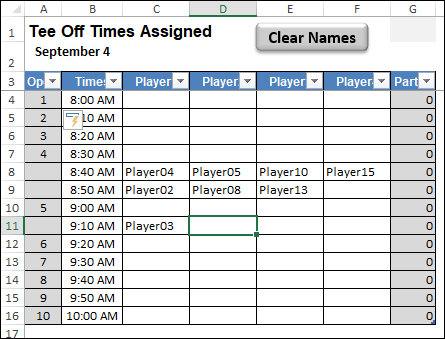
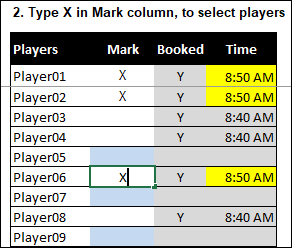

Happy Excel Day 44444
Thanks, Kevin, and Happy Excel Day 44444 to you too!