If you’ve been using Excel 2013, you might enjoy seeing the collection of templates when you open Excel. There is a blank template at the top left, and you can even take a tour of Excel.
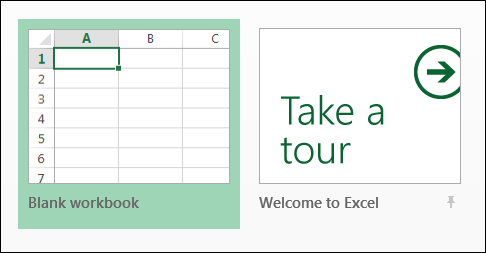
Choose an Excel Template
There is a wide assortment of templates to choose from – everything from a balance sheet to a vacation checklist.
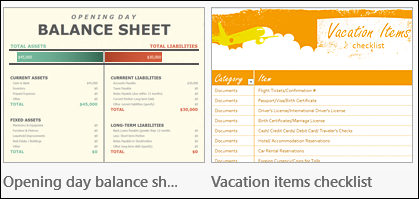
Turn Off the Start Screen
It was interesting to see those templates the first time that I opened Excel 2013, but 100% of the time I click on the Blank Template.
Instead of having to click on it, I’d like a blank template to open automatically. That would save me thousands of clicks each month, and at 1 second per click, that’s a huge time saver! (I just made those numbers up, so the actual time savings might be lower than expected.)
Fortunately, there is a way to turn off the template selection, and get right to work.
- Open Excel, and click the Blank Template, to go to the Excel window.
- Click the File tab, and click Options, at the bottom of the list at the left.
- In the Options window, click the General category
- Scroll down to Start up Options, and remove the check mark from ‘Show the Start screen when this application starts’
- Click OK, to close the Options window.
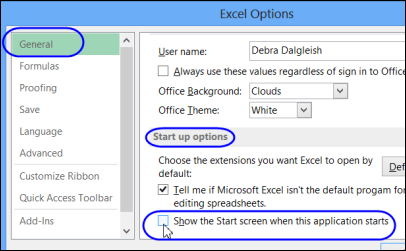
Now get to work!
______________

What irritates me are the two extra clicks I need when opening a file, to get to the current directory. Why did they remove “Recent Places”?
Patrick, I added the Open button to the QAT, and when I click that, Recent Places appears under Favorites.
I don’t get that, Debra. The Open button just gives the same Open dialog as from the File menu:
Recent Workbooks, SkyDrive, Other Web Locations, Computer, Add a Place
“Add a Place” only offers Office 365 SharePoint and Skydrive.
If I could add “Favorites” to that, that would work.
I added an open folder button linked to this macro in my PERSONAL.XLSB
Sub OpenFile() ‘ the traditional Open file dialog, three clicks away in Excel 2013
Dim FileName As Variant
FileName = Application.GetOpenFilename(“Excel files (*.xl*),*.xl*,All Files (*.*),*.*”)
If TypeName(FileName) = “String” And Len(FileName) > 0 Then
Application.Workbooks.Open (FileName)
End If
End Sub
Patrick, if you still have Excel 2010 installed, try this:
– Open Excel 2013, and add the standard Open button on the QAT
— if you point to that button, the screen tip will say “Open”
— if you click on that button, it opens the Backstage view
– Keep Excel 2013 open, and open Excel 2010
– Open Excel 2010, and add the standard Open button on the QAT
— if you point to that button, the screen tip will say “Open (Ctrl + O)”
— if you click on that button, the Open dialog opens
– Close Excel 2010, and the button on the Excel 2013 QAT has changed to the Open (Ctrl + O) button
It’s a bug, I guess, from having multiple versions installed, and the QAT gets confused. It works for me though!
Remarkable. How on earth did you discover that?!
Thanks very much, Debra!
I’ll post this to
http://social.msdn.microsoft.com/Forums/en-US/officedevpreview/thread/1659c962-9f88-4640-97be-b9c6a7fd2200
You’re welcome, and I hope that it stays broken, because it’s much better than going to the backstage view to open files.
I discovered it accidentally, while working with both versions open, and playing with the Ribbon/QAT.
Update — you can turn off the Backstage view in the Options settings:
–Click the File tab, and then click Options.
–Click the Save category, and click “Don’t show the Backstage when opening or saving files”
Thanks to Chewing all, who pointed out this setting.
Remarkable indeed. You are a legend!
Thanks Debra!
And thanks for this post, it is exactly what I was looking for!
Nico
THANK YOU – THANK YOU – THANK YOU
You’re welcome! Glad it wasn’t just me who found it annoying.
Thanks Deb. I can’t believe that I didn’t think to look for an option to turn off those templates. It is a relief to be back to normal.
Tim, you’re not alone! I ignored that annoyance for a couple of months, before finally doing something about it.
Wow – thanks a lot for that information!! As you mention yourself the templates are only interesting the first time you start excel. Did on my work computer alread. Such a small setting made a big impact 🙂
Thanks again for this little neat trick!
Kindest
Peer
Dear Debra & Patrick,
If I’m not mistaken there is a dedicated Icon to quick enable the Recent files list.
I think I added it myself to the QAT.
To clarify my point – here is a link to a snap-shot:
http://jpg.co.il/view/5123e54282276.png
Michael Avidan
“Microsoft®” MVP – Excel
ISRAEL
Currently i’m using excel templates 2010, but your post forcing me to get new updated excel version.
Thanks Debra Dalgleish for this informative details
Is there any way to make personal templates the default instead of featured templates?
I never use the featured templates.
I was looking for what Ed was – a way to default to personal templates.
I changed my options to show a blank excel worksheet when I open Excel – thanks for that – and I added the “New…” icon to my Quick Access toolbar so that I could quickly bring up templates. But I always want MY templates, never what Microsoft recommends.
I love when such an excellent, detailed instruction is given to perform a task. Thank you!
Thanks Debra! We’ve all heard the pitch “It’s a feature, not a bug”. Well in this case its true.
Thank you so much! That start screen was not my favorite (to put it nicely).
works perfect. thank you
I have the Show the Start Screen when this application starts turned off but I want Excel to open directly into a New Workbook. Is there a setting that I can choose to make this happen?
Thank you. Will save years of my life. (I’d say “gray hairs” as well, but it looks like it’s too late for that …)
Thanks for this. It saved me time looking for it.
I have never used a Microsoft template in over 20 years and I am not going to start now. I would love to send them all to the waste bin, as they are a waste of space.
Thanks Eric, and at least you won’t have to look at those templates now, every time you open Excel!
Thanks for sharing this, now I have saved couple of extra clicks to start my work.
Thank goodness for your help!! Was making me NUTS! 😀
@Beth, you’re welcome! Thanks for letting me know that it helped you.
Thank you for saving me +/- 1 million clicks!