Last week, you saw how to open and edit the Ribbon code in an Excel file that has a custom tab. This week, you can see how to create a custom tab in an Excel workbook, and add buttons to run your macros.
This example is based on an Order Form workbook, and the buttons run macros to clear the data entry cells, and to view the file before printing.
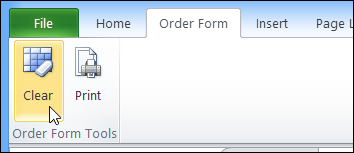
You’ll see how to set the custom tab labels and icons, and change your macros so they run from a click on the Ribbon. Exciting, right?
Watch the Video
To see the steps, please watch this video. It’s a bit longer than the videos that I usually make, but the steps are quite easy, so give it a try!
Download the Sample File
To see the written instructions, and to download the sample file, please visit my Contextures website: Add Custom Ribbon Tab to Workbook
Excel Dashboard Course Re-opens
Custom ribbon tabs can make your workbooks easier to use, and they add a professional touch. If your goal is to build a dashboard, Mynda Treacy from My Online training Hub is opening her Excel Dashboard Course, and if you sign up by January 30th, you can get it for 20% off.
The course is video based, delivered online and is available 24/7. You also receive comprehensive workbooks and sample dashboards to keep. There’s even an option to download the videos.
The previous classes were very successful, and you can read the glowing reviews from the students, who loved all the techniques that they learned in the course, and are using them to impress their colleagues.
Click here to find out details of the course, read the student comments, and watch the ‘behind the scenes’ video that shows you what you’ll receive as a member.


Great tutorial!
Howto define the order of the tabs on the ribbon. e.g. I want my tab as the last tab on the ribbon, or as the second-last tab … maybe you can show as this in new tutorial? thanks
Kurt
Dear Debra,
I have been using ideas from your blog as I am trying to Create A VBA home Budget Tracker in my retirement, Purely as an intellectual Exercise.
I am stumbling a bit with your tutorial “Excel Ribbon – Add a Custom Tab” at present. I followed your instructions.
As I am using Excel 2010.
I loaded UI14 into your Macro “DataValOrderMacro”.
Validated OK. Opened the workbook but there is nothing on the Ribbon.
I thought ‘maybe I should use the 2007 XML file.’
Tried that. Modified the XML code.Validated OK but still no show on the Ribbon.
I checked to see if it needed the Contoso Font,(mentioned in the XML file). Nope it’s not on My Laptop.
Googled “Contoso Font Download”.
As far as I can see Contoso is a Mythical company invented by Microsoft and Contoso Font looks like it does not exist.
I may be wrong.
Anyway I cant get the tutorial to work past this point. are you able to help?
Regards
David Hawkins