When working on my laptop, especially with a second monitor plugged in, it’s sometimes hard to find the mouse pointer. Too often, this happens in the middle of a meeting, while I’m trying to demonstrate something to a client.
To make the pointer easier to find, you can use one of the built in features:
- Click the Start button on the Windows taskbar, and click on Control Panel
- Double-click on the Mousecontrol, to open the Mouse Properties dialog box
- Click on the Pointer Options tab
- Add a check mark to Show Location of Pointer When I Press the CTRL Key
- Click OK
- Close the Control Panel window.
The next time you lose the pointer, press the Ctrl key, and circles will flash on the screen, showing its location.

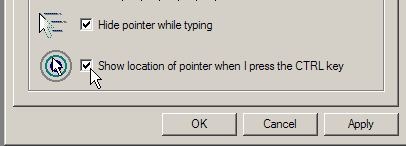
Debra
I’m ashamed I didn’t know about your blog. Now an automated RSS in IE and Outlook
Thanks
Nick
Thanks Nick!
I like this one:
Under Control Panel|Accessibility Options Applet
Keyboard Tab
I check Togglekeys (at the bottom). It gives me a beep when I hit the caps lock, num lock or scroll lock.
Dave: Thanks, I’ve been using that setting since you mentioned it somewhere, a couple of years ago.
It warns me when I think that I’ve hit the Tab key, but really hit the Caps Lock.
Deb