If you’re building an Excel workbook, in which users with basic Excel skills will enter data, would you create a worksheet data entry form?
In the screen shot below, you can see an example.
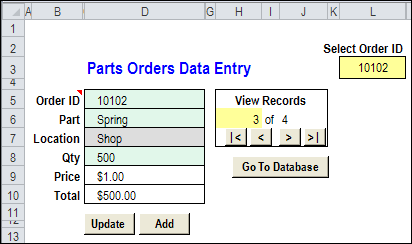
Excel UserForm
Or, do you prefer to build an Excel UserForm?
In the screen shot below, you can see a simple UserForm.
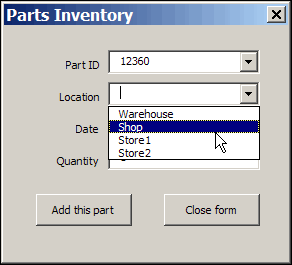
Worksheet Data Entry
With the worksheet method, you can
- hide the data sheets, and protect the data entry sheets, so users can only enter data in the unlocked cells.
- add a few navigation and function buttons, to help users with basic Excel skills.
An advantage is that you’re using built-in Excel features, like data validation and formulas, so you can reduce the development time.
Excel UserForm
The UserForm method takes longer to develop, because you’re adding another layer to the project. Advantages to this method include:
- combo boxes, which can be formatted, and have autocomplete (unlike data validation drop downs)
- tab order control, which isn’t available on the worksheet, where pressing the Tab key simply takes you to the next unlocked cell.
Which Would You Pick?
Both methods work well, and can be customized to be user-friendly and fool-resistant (nothing in Excel is fool-proof!) Programming would be required in both versions, to help with navigation, and to move data to the storage worksheets.
- The worksheet method is quicker and easier to create and maintain, and a project might take 4-5 hours to complete.
- The UserForm method is more sophisticated, and takes longer to build and maintain. The UserForm version of the same project might take 8-10 hours.
Which method would you use?
____________

I think some point you would most likely switch to MS Acess if the data entry is too complex.
I’ve done alot with the worksheet data entry approach. There is flexibility there to add things like required-field logic and indication, as well as other goodies without using VBA. The biggest drawback is in sizing data fields for the data on multiple rows when there is more than one column of data entry. No such problem on a UserForm.
The thing I’m most proud of is that my VBA routine to move data from the data set to the data entry form and back was written without sprcific range names. I haven’t modified it in four years, even though the utility has been reused and redesigned a number of times.
@SteveT, true, but sometimes Excel is used, even when Access would make the job easier.
@AlexJ, good point — it can be tough to adjust all the data entry cells to an adequate size. And congrats on the data moving code working so well for so long!
Can you please show the VB code for the above examples?
Hi! great job. Would it be possible if the USERFORM would have different CELLS or LOCATIONS to enter a Data/Datas? like for example my Part ID is in G5, Location is in B4, Qty is in H8 and so fort…and not in one single colum like what you have in your sample video? Hope you can do a video with instructions for this (you can use your form and please if you can, put instructions on how to do the FUNCTIONS and CODES on how to do the scrolling in a specific record like NEXT and PREVIOUS) thank you very much. and more power to you!
You can refer to my sample form too. This is nearly the same with Sample Video you have.
Do userForms allow calculated cells (that is, for example a multipication of data in one cell by data in another cell in the same UserForm)? If so, where can I locate a description on how to do it?
A multiplication appears to be a rather normal task in a Worksheet Data entry.
Hi Debra,
I’m building a userform that refers to cells in my worksheet that have built in data validation. Is there a way to make the userform validate the data using the cell data validation? If I set the textbox’s ControlSource to the relevant cell, the text box accepts data that violates the cell data validation, and the cell ends up with invalid data. I don’t want to duplicate all the different data validations in userform code. Do you know an elegant way to ensure that the underlying cell validation is performed for all the textboxes in the userform that are linked to worksheet cells?
I see that the the form created by Excel when I click Data/Form… performs the validation, so there must be a way – though maybe it’s not so elegant
Thanks for our help
Martin
Hai Debra,
I need your help. My input Data worksheets at “D6:D8” i Set formula . When I use search and update the formula is gone . How could I fix it .But if i use add button the formula not clear.
Sherry, I’m not sure which version of the worksheet data entry form you’re using. However, there should be a macro named ClearDataEntry, and it has a section where the data entry cells are cleared.
It should be clearing only the cells that contain constants:
You could look for other sections in the code that have a “.ClearContents” and make sure they’re doing the same thing.