In the old days, we typed emoticons in our messages, to show a grin, or wink, etc. Now we use emojis online, and I finally learned how to add emojis in Excel too. Thanks to Wyn Hopkins who showed me this trick – my worksheets will never be the same! Also, thanks to Duncan Williamson, who shared a Sparklines trick.
Old Style Emoticons
In the early days of online newsgroups and bulletin boards, the hardy pioneers had to type a series of characters, to create emoticons. We didn’t complain though – it was a step up from chisels and stone tablets.
Here are a few emoticons that I remember using, and you can find a longer list on Wikipedia.
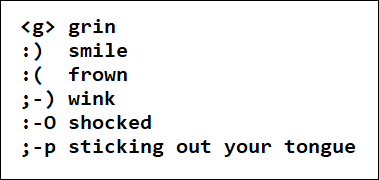
New Style Emojis
These days, if you type one of those old emoticons, the app that you’re using will probably convert it to an emoji. They’re little pictures, that show the expression, often with a little yellow face, like the old Smiley face.
You an learn more about emojis in this Wikipedia article, and keep reading here, to see how to add emojis in Excel.
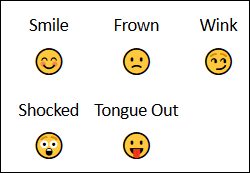
The Google Challenge
Why did I think about using emojis in Excel? On Sunday night, Ben Collins retweeted sam, a scientist who was happy about using emojis in Google Sheets.
I can’t sleep because I stayed up late when I discovered that I can put emojis in IF functions in my monthly #budget #spreadsheet in @googledrive.
if savings >=3000$
if savings <=0$And they say scientist aren’t cool. Pshhhhh.
— sam (@ShutUpCoyote) August 27, 2019
And here’s a screen shot of sam’s emoji-filled formula. Awesome!
Emojis in Excel?
I was on my iPad when reading that tweet, away from Excel, but my first thought was doing something similar with Conditional Formatting, and a font like WingDings. That’s how I built these “Do It Yourself” replacements for Excel’s built-in Icon Sets.
![]()
How to Add Emojis in Excel
Soon after I replied to sam’s tweet, Wyn Hopkins explained how to add emojis in Excel.
Emojis work in #Excel too. Windows key & . (full stop). Full colour in Excel for web, black and white in desktop
Emojis in Excel
First thing the next morning, I tried Wyn’s tip in an Excel worksheet. I pressed the Windows key and typed a period, and voila!
A small window appeared, full of emojis, with instructions at the top – Keep typing to find an emoji.
Ooooohhh! I’d never seen that trick before, and I’ve been using Excel for approximately 150 years.
Find an Emoji
Seeing that emoji pop-up window was pretty cool, so I typed “cool”, and it found 2 emojis for me.
- To select an emoji, click on it with the pointer, or use the arrow keys to select it.
- Then, press the Enter key, and your text in the cell is replaced by the selected emoji.
As Wyn mentioned in his tweet, the emojis are black and white in desktop Excel, and colour in online Excel.
Here’s the same emoji, when I entered it in Excel Online. Obviously, I’ll have to use the online version from now on.
Emoji Categories
Another way to find emojis in that pop-up window is to use the category buttons at the bottom. Point to any of the buttons, to see the category name.
In the People category, there are colour options at the top, so you can choose what you need.
Emojis in Excel Formula
In sam’s tweet, the emojis were hard coded into an IF formula. You can do that in Excel too – just remember to put the emojis inside quote marks.
Emoji Lookup Formula
Instead of hard coding things into a formula, I made a lookup table with scores and emojis.
Then, I added an INDEX and MATCH formula, to show the emojis beside a list of scores on the worksheet.
=INDEX($F$2:$F$4, MATCH(B2, $E$2:$E$4,1))
That worked well, and it would be easy to change the ranking scale and/or emojis, at any time.
Why Add Emojis in Excel?
After all of that, you might be asking, “Why add emojis in Excel?” And the answer to that is, “Why not?”
For most companies, emojis wouldn’t be appropriate in the financial reports that you send to your stakeholders. But for internal files, emojis could add a touch of humour, and we sometimes need that during the day!
As with all things in Excel, use your powers for good, not for evil.
And now that I know how to add emojis in Excel, maybe I can finally retire my Happy Face chart!
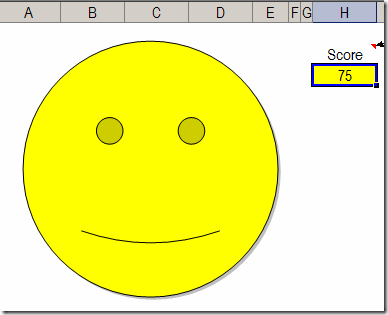
Icons in Sparklines
Duncan Williamson also replied to that emoji Twitter thread, and shared a link to his post on showing icons in a cell that has Sparklines. The cells have a custom number format that shows a coloured icon.
The instructions are at the link above, and there’s an animated gif, at the end of the page, that shows how to set up the formatting.Click on that gif, to see the enlarged version. You can download the Excel file too, and try it out.
Thanks for sharing this cool trick, Duncan!
![]()
Get an Emoji Chart and List
[update] After he read this blog post, Ken Puls, from Excelguru, sent me an Excel file with a chart full of emojis. I added a Chart List sheet too, so you can select an emoji code, or an emoji picture, to see the information about that selection.
This screen shot shows the chart in Excel online, where the emojis are coloured. If you open the file in Excel desktop, the emojis will be black and white. (Is there a crying emoji? Emojus?)
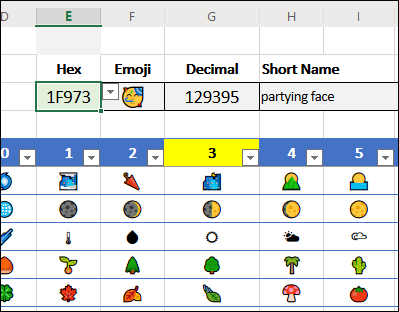
To get the workbook, go to the Sample Files page on my Contextures site. In the Functions section, look for FN0064 – Emojis Chart and List. The file is in xlsx format, and does not contain any macros.
__________________________
How to Add Emojis in Excel Worksheets
__________________________

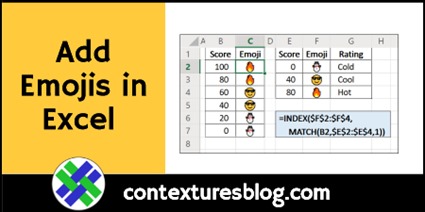
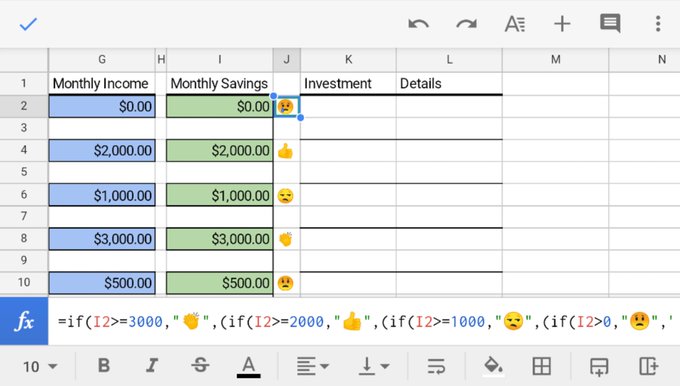
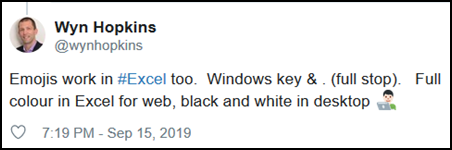
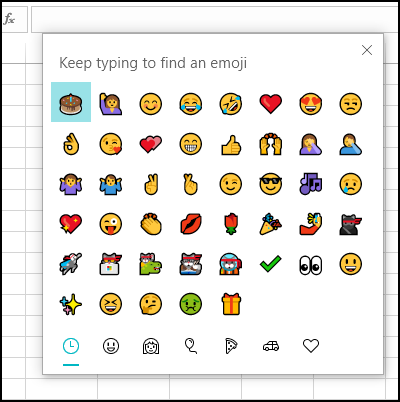
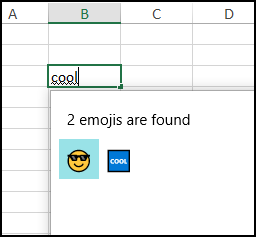
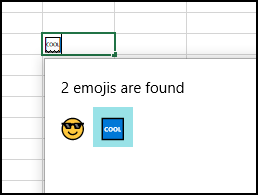
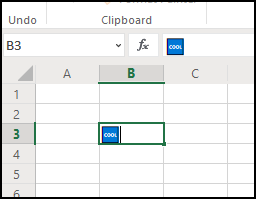
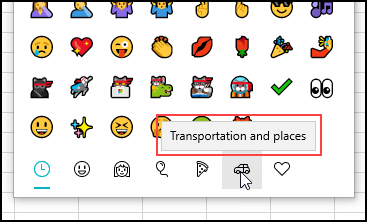
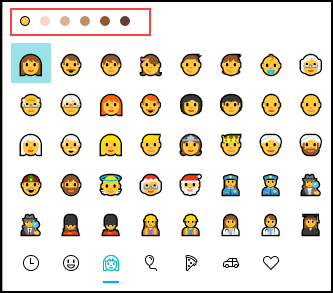
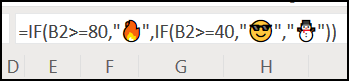
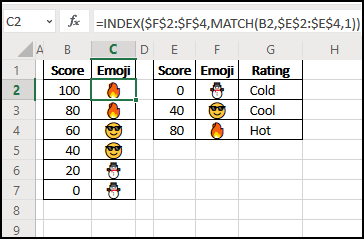
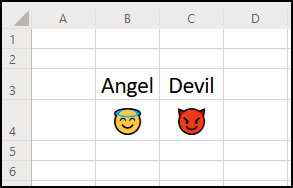
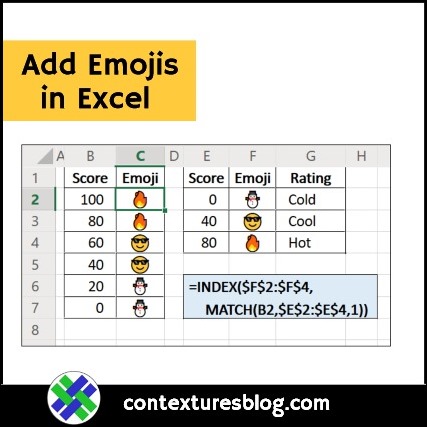
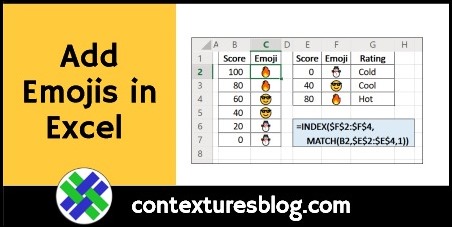
I guess the next question is: can we put emojis onto custom ribbon toolbars (via editing XML)? 🤔
@Vit, yes the ribbon can display emojis in place of text.
Just make sure the editor you use can support the extended character set.
Thanks, Andy!
And you can get Andy’s Ribbon Editor from his website:
https://www.andypope.info/vba/ribboneditor.htm
Thanks for the mention and link, Debra.
I’m running Windows 10 and Excel 2016 and this tip doesn’t work for me. Is this an Office 365 thing only? When I press the windows key and then press a period, it searches for an application that matches a period. When I press and hold the windows key and press a period, it only types a period, no pop-up window. What’s going on?
Larry, you could try one of the solutions at this link:
https://www.askvg.com/fix-emoji-panel-keyboard-shortcut-not-working-in-windows-10/
They suggest:
1. Regional/Language settings (US-English)
2. Enable ctfmon.exe – Microsoft process that controls Alternative User Input and Office Language bar
I added emojis in my google-sheets but some people could not see some of them.
Do you know why this happens and how to solve it?
I have windows 10, Office 2019 … I created an excel sheet on the web so the emojis are in color however when I preview the print the emoji are not the same as entered.