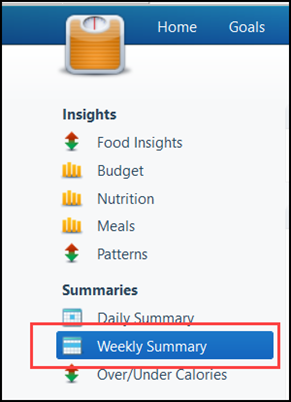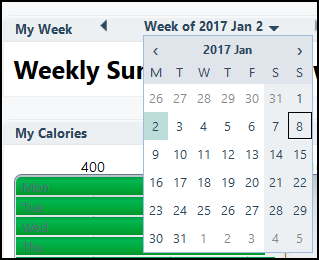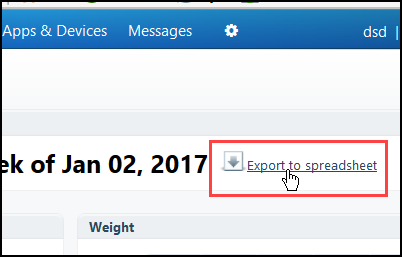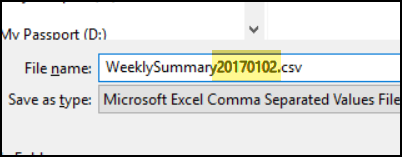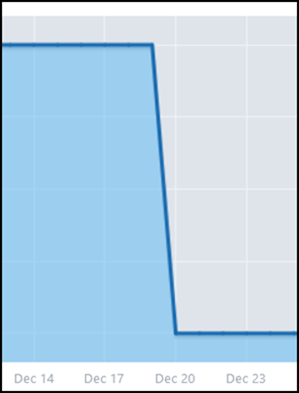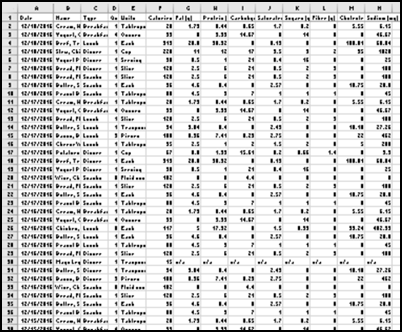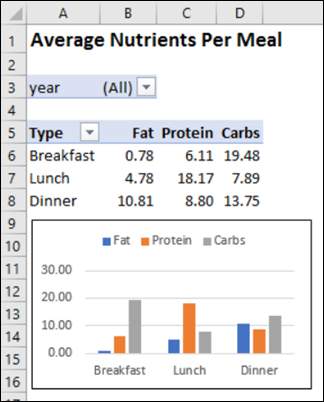To keep track of what I’m eating, I use the LoseIt food tracker app on my iPhone and iPad. It’s easy to use, and creates nice summaries for each day and week. To see how things are going, I’d like to analyze that food tracker data in Excel, instead of being limited to the preset options in LoseIt.
Analyze Food Tracker Data in Excel
Here’s an overview of how I got my LoseIt data into Excel. For more details, go to the Food Tracker Workbook page on my website.
You can get my master workbook there too, and links to a couple of other workbooks, where you can enter your own data, if you don’t use LoseIt.
The First Step
I couldn’t see any way to export the weekly stats from LoseIt on the iPad, but a Google search showed that it was possible from the online version, at LoseIt.com.
NOTE: I use the free version of LoseIt, so things might look different in the premium version.
Enter or Edit Data
The Home page on the website showed the current day’s data, and you can add your food information there, for today’s meals. It’s actually easier to enter things on that screen, than it is on the iPhone. It doesn’t fit in your pocket as easily though!
There is a Goals tab too, where you can set a target weight and other details, and there are several other tabs that you can explore.
Get the Insights
If you want to export the data, click the Insights button at the top of the screen. It looks discouraging at first, because the Food Insights option is selected by default, and the report is covered with an “Upgrade Now!” message.
Ignore that (unless you really want to upgrade), and click the Weekly Summary option in the list of Summaries.
The Weekly Summary page shows charts for calories, weight and steps. There is also a list with a few nutrients – fat, cholesterol, sodium, carbs, and protein, and your totals for those.
I won’t bore you with a screen shot of my Weekly Summary page. Just imagine that the calorie count is exactly on goal, and I walked 10K steps every day.
Choose a Week
At the top of the Weekly Summary , use the arrows to select a week. I wish the calendar started on Sunday, but I can’t find any way to change that.
Export the Data
Next, to export the Weekly Summary data for the selected week, click the “Export to Spreadsheet” button at the top right of the page.
Every time that I download weekly data, I change the number in the file name, so it shows the year, month and day. That way, I’ll be able to find the export files easily, when I need to use them.
Other Reports
While you’re on the Insights page, you can look at a the other reports, and there are few that have “Export to Spreadsheet” buttons. Don’t get too worried though, if you look at the Weight report. I was shocked to see that I’d had a drastic weight loss during the week before Christmas. I’m lucky to be alive!
Oh, never mind – it was only a one pound change. That’s another good reason to analyze food tracker data in Excel – you can make sure the y-axis starts at zero.
Open the Data in Excel
After you’re finished exporting the data, log out of LoseIt, and open one of the files that you exported. The files are in CSV format, and should automatically open in Excel.
Here are the blurry details from one of my downloads. I’m sure it was mostly tofu and kale.
Create a Master Workbook
Since you can only download one week’s per report, you’ll need to create a master file, to collect all the data in a single workbook.
- Copy all the data and headings from one of your download files, and paste it into a blank Excel file.
- Format the list as a named Excel table, and save it as your Master Workbook.
- Later, paste in the latest data each week, after you download it, and sort it by the Date column.
Create Your Excel Reports
After all the data is added to the Master Workbook, you can create some pivot tables, to summarize the data. In my workbook, there are 3 reports:
- Total calories per week
- Average nutrients per daily meal
- Top 5 foods, based on total calories
You can copy one of the existing reports, and change the fields, to create a new report, if you’d like to see another view of the data.
Get the Master Workbook
Instead of creating your own Master Workbook to analyze your LoseIt food tracker data in Excel, you can download a blank copy of my Master Workbook.
To get the file, go to the Food Tracker Reports page on my website, and go down to the “Get the Food Tracker Workbook” section.
Other Ways to Track Food Data in Excel
If you don’t use a food tracker app, you can do your tracking and reporting in Excel. I have an Excel Calorie Counter that you can download. Read about it in this blog post, and in this update article.
- You can download a zipped copy of the Excel Calorie Counter with Recipe Calculator on my Contextures website. Go to the Sample Excel Files page, and in the “UserForms, VBA, Add-ins” section, look for UF0016 – Excel Calorie Counter With Recipe Calculator
- There is a free Weight Loss Tracker workbook too, if you’re interested in that.
_________________