If you want to insert a block of cells on a worksheet, what method do you use most often? Do you insert rows with Excel fill handle, or with a command?
Insert Rows With Right-Click
One way to insert cells is to select some cells, right-click on the selected range, and click Insert. Then you can select one of the Insert options.
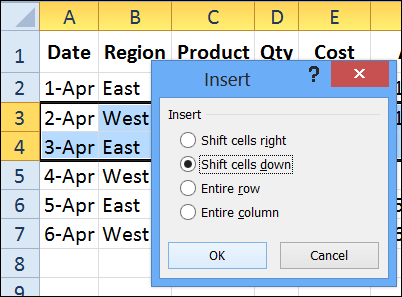
Insert With the Fill Handle
This week, I was doing some updates on this blog, and found a tip that I posted 5 years ago. You can use the Fill Handle as a shortcut for inserting and deleting cells.
Select cells as a starting point, press Shift, and drag the fill handle to insert cells. You can use the Fill Handle to delete cells too!
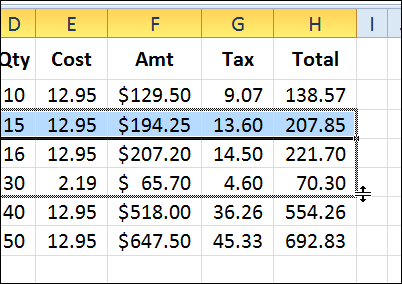
Apparently I haven’t used that tip too often, because I forgot all about it!
You’ll find more data entry tips on my Contextures website.
Watch the Video
Maybe I’ll remember this Insert Rows tip a bit longer if I make a video.
To see the steps for inserting and deleting a block of cells, watch this short video. And watch for this tip again in 2018!
_____________________

hi Debra;
thank you in advance.
a really appareciate how you share your knowledge.
if we want to insert EMPTY rows within others and give a little oxygen to our data ; we can use this tricks.
http://www.simlaoui.blogspot.com/2013/04/un-peu-doxygene-pour-vos-donnees.html
to read it in english you can translate this post by google translater on the above of the blog.
thank you in advance.
yours
Cool!
This insert dialog behavior is no longer observed in Excel 2013. I only have the option to insert an entire row or an entire column. I can no longer shift cells down or right. This makes it more difficult when I am combining data from different sources.