In Excel, you can use data validation to create drop down lists on a worksheet. Usually, a simple list is all that’s needed, to make it easier for people to enter the correct data. This example is a bit more complicated, and has 2 drop down lists, one for country and one for city.
Dependent Drop Downs Lists
In this example, there are dependent drop down lists:
- Select a country in column A
- In column B, the drop down list shows cities from the country selected in that row
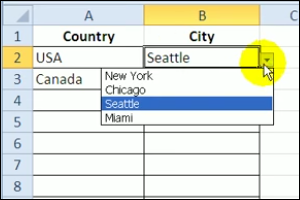
See How to Set Up the Lists
In this video, you can see how to set up the lists for the data validation. Then, see how to use the INDIRECT function in the data validation rule, to show the correct city list, depending on the selected country.
Get a Sample File
If you prefer written instructions for setting up dependent drop down lists, go to the Dependent Data Validation page on my Contextures website.
On that page, you’ll find another example of this technique, with step by step details, and screen shots to show the steps.
There is a sample file on that page too, so you can see how the dependent drop down lists work.
______________
