 If you have the day off, you can spend some time playing this Excel Treasure Hunt game. Or, if you celebrate Easter, give this to your kids — it’s cheaper and easier than hiding chocolate eggs!
If you have the day off, you can spend some time playing this Excel Treasure Hunt game. Or, if you celebrate Easter, give this to your kids — it’s cheaper and easier than hiding chocolate eggs!
How to Play the Game
The main worksheet has 25 dark green cells, invisibly numbered 1 to 25. Some of the cells have a flower (good) and some have a raindrop (bad).
- Type a number, between 1 and 25, in each of the blue cells, to reveal the hidden items in those numbered cells.
- Your score — the number of “good” items that you found — appears below the green grid.
- To clear the blue cells, and scramble the hidden items, click the New Game button.
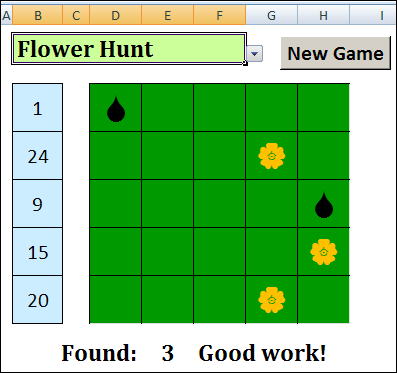
Change the Game
If flowers and raindrops aren’t manly enough for you, or if you get bored easily, you can select a different game.
Click the data validation drop down arrow at the top left of the worksheet, and click on a game name to select it.
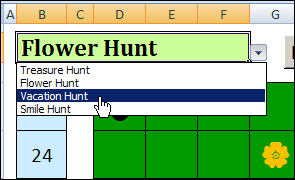
On the workbook’s Lists worksheet, there’s a lookup table with the different games and their symbols.
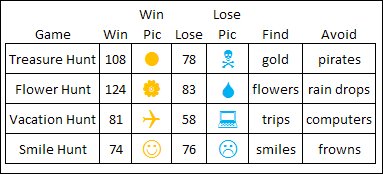
The words in the Find and Avoid columns are used in the game’s instructions.
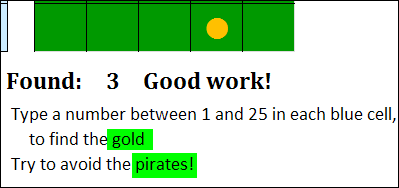
Modify the Game
For younger children, or if you enjoy the thrill of victory, you can make the game easier, by increasing the number of “good” items that are hidden.
On the Lists worksheet, in cell B2, type any number between 5 and 25.
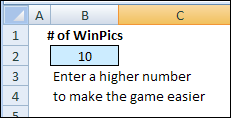
You can also change the message associated with each score, by typing in the blue cells (C12:C17) on the Lists worksheet. I’ll leave that to your imagination, but remember, our goal is not to make small children cry.
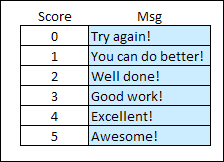
How the Excel Treasure Hunt Game Works
Here’s the formula in cell D4 of the dark green grid
- =IF(COUNTIF($B$4:$B$8,(5*(ROW()-4))+(COLUMN()-3))=0,””,
IF(COUNTIF(Wins,(5*(ROW()-4))+(COLUMN()-3)),
CHAR(Lists!$B$7),CHAR(Lists!$C$7)))
The part that’s coloured blue just calculates the cell’s number in the grid.
The first COUNTIF checks to see if the grid number has been entered in the blue cells.
- COUNTIF($B$4:$B$8,(5*(ROW()-4))+(COLUMN()-3))
If not, the result is an empty string: “” If the grid number has been entered, the second COUNTIF checks for that number in a dynamic range named Wins, which is based on the number of winning items that you set.
- IF(COUNTIF(Wins,(5*(ROW()-4))+(COLUMN()-3))
If the grid number is in the Wins range, the WinPic symbol is shown, otherwise the LosePic symbol appears.
- CHAR(Lists!$B$7),CHAR(Lists!$C$7)
Colour the Winning Items
The dark green cells on the Hunt worksheet are formatted with 28 pt Wingdings black font. A conditional formatting formula colours the font if a winning item is found.

Get More Excel Games
For more Excel fun, go to the Excel Games page on my Contextures site.
You’ll find simple games, like this treasure hunt, fancy spreadsheet versions of classic games like Monopoly, Battleship, bingo, and much more.
Download the Excel Treasure Hunt Game
To enjoy some Excel treasure hunting, you can download the sample file: Excel Treasure Hunt Game. It’s a zipped file, in Excel 2007 format. For the New Game button to work, you’ll have to enable macros. The Hunt sheet is protected, with no password.
Or, you can download the Excel 2003 version of the game: Excel Treasure Hunt Game 2003. For the New Game button to work, you’ll have to enable macros. The Hunt sheet is protected, with no password.
_________

Cool game Debra, kids will love it too 🙂
[…] Excel Treasure Hunt […]
Hello, I am trying to draw a spread sheet which will be used as a criteria for yes or no answers questionnaire. Example, if the question asks “Are you 18?” and the user selects “yes” button or grid then the spread sheet automatically puts in another question which means he is eligible to answer the other question. If he selects “no” then the spread will tell him that “you are not eligible.
With the previous comment, I forgot to say that I’m looking for help. If anyone can help me please let me know. Thanks alot
great