While working in Excel 2003 (or earlier versions), you might open several files, to compare them, or copy and paste from one to another.
When you’re finished with those files, you can quickly close all of them, and leave Excel open. (Note: This tip also works in Word)
- On the keyboard, press the Shift key.
- In Excel, click on the File menu
- Click on the Close All command
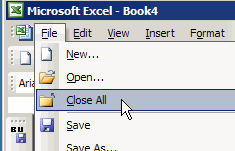
Close All in Excel 2007 or Later
In Excel 2007, and later versions, you can add the Close All command to the Quick Access Toolbar (QAT).
For instructions for adding or removing a command on the QAT, go to the Excel Quick Access Toolbar Tips page on my Contextures site.

Video: Add Macro to Quick Access Toolbar
If you use an Excel command frequently, or if an Excel command isn’t available on the Excel Ribbon, you can add its icon to the Quick Access Toolbar (QAT).
This short video shows the steps, and the written instructions are on the Excel Quick Access Toolbar Tips page on my Contextures site.

Holding the Shift key also changes some of the buttons on the toolbar.