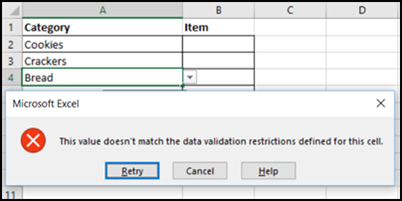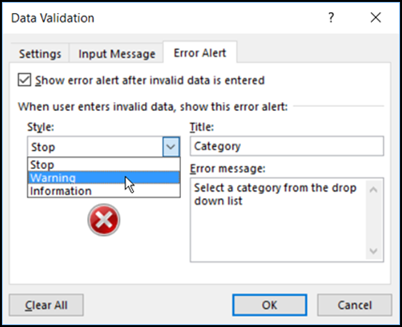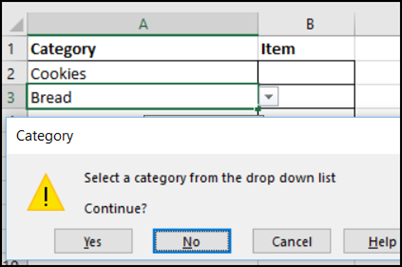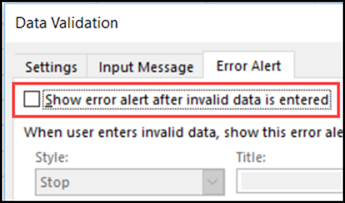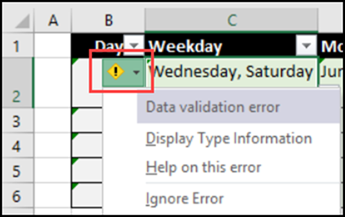Do you like to use error checking in Excel, so that problem cells are flagged, or do you turn that feature off? There are options for data validation error messages too – do you use those?
Data Validation Error Messages
If you add a drop down list on a worksheet, or any other type of data validation, you can choose which type of Error Alert messages should be shown – Stop, Warning or Information.
The default setting is Stop, and that prevents you from entering invalid data. An error message appears, with buttons for Retry, Cancel and Help.
“This value doesn’t match the data validation restrictions defined for this cell.”
Respond to the Error Message
If you see that error message, what happens if you click one of the buttons?
- Help – Takes you to a data validation page on the Microsoft website, where there are instructions for setting up a data validation cell. It won’t give you any specific details on why the value entered wasn’t valid.
- Cancel – Clears the cell, so you can type a new value, or select from the drop down list, if there is one.
- Retry – Highlights the value that you typed in the cell, so you can type a new value. You will have to clear the cell if you want to use the drop down arrow.
Customized Error Messages
Instead of leaving the default settings for data validation errors, you can go to the Error Alert tab in the data validation dialog box, and customize them.
Choose one of the Styles, and enter a Title and Error message that will give people details on what went wrong.
In this example, I selected Warning style, and entered a customized message. When I enter an item that isn’t in the list, the customized message appears, with a Warning icon, and different buttons.
Turn Off Error Messages
In some cases, you might want to turn off the data validation error alerts completely, like I do when allowing multiple selections from a drop down list.
On the Error Alert tab, remove the check mark from “Show error alert after invalid data is entered”
Data Validation Error Messages in Tables
If you’re using data validation in a named Excel table, invalid data might be flagged by Excel’s Error Checking Rules, even if you turned off error alerts, or set the Style to Warning or Information.
In the screen shot below, there is a warning on cell C2, because two items are in the cell.
If you copied cell C2 to a different part of the worksheet, outside of a table, the error warning would disappear – it only affects tables.
Turn Off Table Data Setting
If you know that there isn’t really a problem with the cell’s data, you can simply ignore the error warnings. Or, if there are just a few messages, you can set the error warning in each cell manually, to Ignore Error.
If you want to turn off all of the data validation warnings in tables, you can follow the steps below, to change one of the Excel options.
- Click the arrow on the Error alert, and click Error Checking Options
- In the Options window, in the Formulas category, scroll down to the Error Checking Rules section.
- Remove the check mark for “Data entered in a table is invalid”.
- Click OK.
Keep in mind though, that Excel will stop flagging ALL data errors in your tables, in ALL workbooks that you open. You can read the details on my website.

Video: Data Validation Messages
To see the steps for creating a data validation input message or error message, watch this short video tutorial.
_______________