When you’re printing financial reports in Excel, do you set them up to print one page wide? That feature saves paper, but it can make the header and footer text too small to read, especially if it’s in a small font size already. Here’s how you can avoid that problem. And there’s a macro to create a custom worksheet footer too!
Change Page Setup Options
On an Excel worksheet, the header and footer text automatically scales to the same percentage as the rest of the page, if you scale it for printing one-sheet wide.
To keep the header and footer text at its original size, you can change a setting for the selected sheet(s):
- Go to the Page Layout tab on the Excel Ribbon.
- In the Page Setup group of commands, click the little arrow at the bottom right of that group, to open the Page Setup dialog box.
- Click the Header/Footer tab, and at the bottom, remove the check mark from “Scale With Document”.
- Then, click OK to exit. (Note: this setting will affect both the header and footer.)
Excel Macro for Custom Footer
Next, if you want to get fancier with your Excel footer (or header), you can use my macro. It picks up values from the worksheet, and puts them in the footer, like the order information in the screen shot below.
Video: Custom Footer Macro
This video shows how the worksheet is set up, with order information at the top, in named cells. When the macro runs, it grabs that information, and puts it in the footer – some on the left side, and the rest on the right side.
Video Timeline
- 0:00 Introduction
- 0:22 Name 3 Cells
- 1:10 Copy Macro Code into Workbook
- 2:05 What the Code Does
- 3:15 Test the Macro
Get the Excel File
To get the Excel file from the video, so you can test the custom footer macro, go to the Excel Worksheet Macros page on my Contextures site. The code is also shown on the website page, so you can copy it from there, into your own Excel file.
The file is in Excel xlsm format, and zipped. In Windows Explorer, unblock the file, before you unzip it. After you open the file, enable macros, if you want to test the Custom Footer macro.
You can also find more tips for Excel worksheets on my website.
_________________________

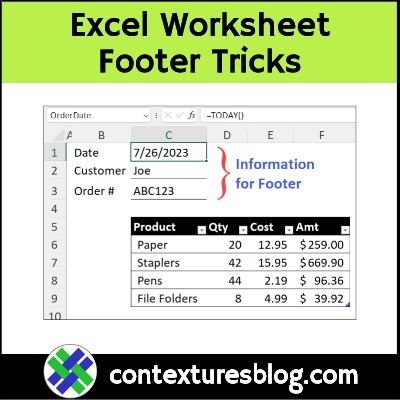
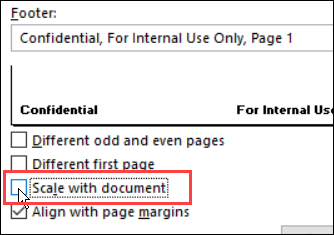
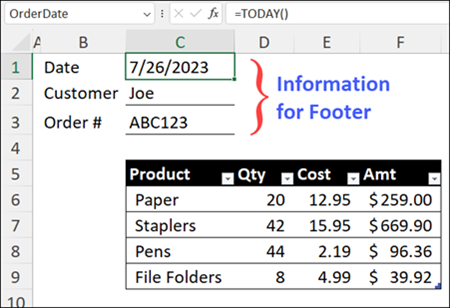
Hello,
Thank you for this insightful article on Excel footer font adjustments and the custom footer macro. The issue of headers and footers scaling down when printing one page wide is indeed a common challenge many face, and your solution is spot on.
For those who frequently work with Excel, especially for financial reporting, it’s essential to have clear and readable headers and footers. Your macro for custom footers is a fantastic addition, allowing for a more personalized touch to the reports.