If you’ve purchased a copy of my UserForms for Data Entry kit, there’s a new bonus for you — the UserForm Builder (UFB) add-in. Watch the video below, to see how it works, and download the latest version of the kit, to try it out.
UserForms for Data Entry
The Excel UserForms for Data Entry kit shows you how to build your own UserForm, from scratch.
That’s a useful skill to learn, but if you just want a simple form built quickly, the UFB add-in is a real time saver.
Three Simple Steps
Select a cell in an Excel Table, and the UFB add-in will help you build a simple UserForm, based on that table.
There are three steps that the UFB guides you through:
- Prepare the table
- Build and customize the field list
- Create the UserForm
Watch the Demo
Here’s a very short demo, that shows how easy it is to create a simple UserForm with the UFB add-in.
Make Changes to the UserForm
If you’re an experienced programmer, you could add more features and code to the basic UserForm, after it’s built.
Or, if you don’t know much about UserForms, you can make a few simple changes to the Userform’s appearance, such as the height and width, or the font size.
More Videos
There’s a longer demo video on the UserForm Builder videos page, and a video that shows how to modify the UserForm.
Those will help you after you download the new version of the UFDE kit, and want to try the UFB add-in.
UserForms for Data Entry Kit
Go to my Contextures website, to learn more about the Excel UserForms for Data Entry kit, and the UserForm Builder add-in, and the other bonus files in the kit.
And if you try the UFB add-in, please let me know if you have any suggestions for improving it!
__________________
Excel UserForm Builder Add-in
__________________

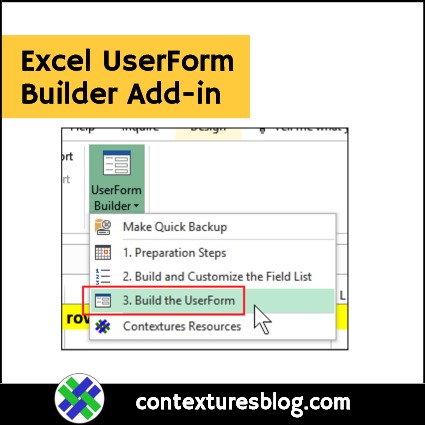
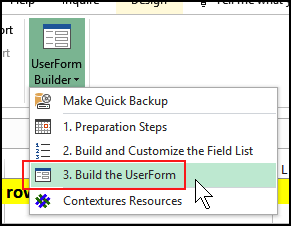
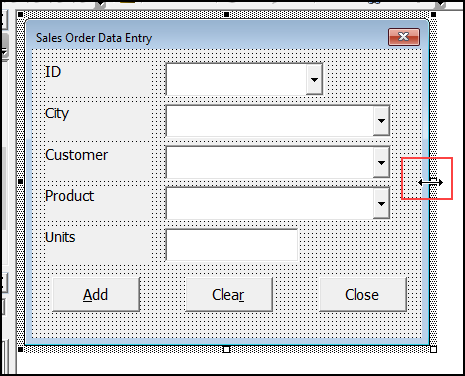
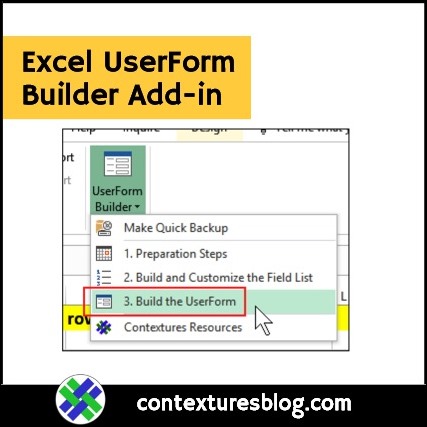
Hello all! I have been given the task of building a userform which output data from access database (completed). A part of the task is to output the data access into an excel worksheet (completed, then to start an history page of the orders that have been searched (incomplete). I am fairly new to vba coding, but I have a question that has been stumping me for a while. Here’s my line of code:
Sheet1.Range(“A2:A3”).EntireRow.Copy Sheet2.Range(“A2:A3”).EntireRow (copies the entire row)
What I am wanting to do in sheet 2 the History page is add more search order values that are search for by the user, so we can track their progress. So, if you understand what I am needing to do, please feel free to offer me an helping hand because I need 1.
Thanks Jarvis