In an Excel UserForm, you can add combo boxes to make data entry easier.
The UserForm in this example is used to enter parts information onto a hidden inventory sheet.
Before selecting a Part ID, you have to select a Part Type. When the Part Type combo box is updated, code runs, and creates a list of parts, for the selected part type.
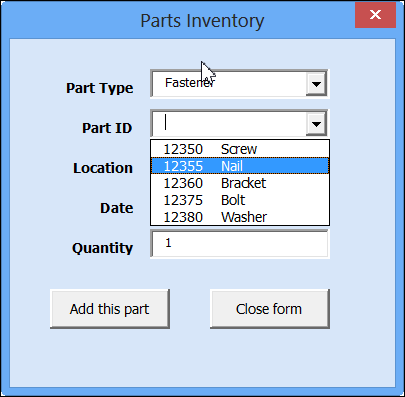
How It Works
In the background, an Advanced Filter runs, to create a worksheet list of parts for the selected part type.
That list is set up as a named range, and the range name is used as the Part ID combo box row source.
Watch the Video
To see how the dependent combo boxes work, watch this short video.
Video Timeline
- 0:00 UserForm Demo
- 0:53 Lookup Lists Sheet
- 1:25 See How Macro Works
- 1:48 Named Range for Parts List
- 2:02 UserForm Macro Code
Download the Sample File
To test the dependent combo boxes on the UserForm, and to see the code, go to my Contextures website, and download the sample file.
_______________

Hi I hope every thing goes well around you.
I need some professional and practical Excel formulas in human resource management field for controlling and checking data that clerks send to me in personnel department.
thanks for your help.
Ramazani.
[email protected]