If you’re working with a list of data in Excel, you can use Excel’s built-in Data Form to view and edit the data.
Displaying up to 32 fields, it lets you view and edit one record at a time. You can also find and edit records, or add and delete them.
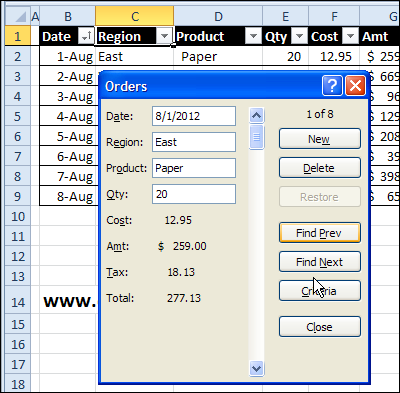
In Excel 2003 and earlier versions, Form was on the Data menu.
In those versions, you could select a cell in the list, then click the Form command on the Data menu, and start editing. It was a quick and easy way to work with a list.
Add Form to Excel Quick Access Toolbar
Unfortunately, the handy Data Form feature wasn’t included in the Excel 2010 Ribbon – or if it’s there, I can’t find it!
So, if you want to use the Data Form, you can add it to the Ribbon or to the Quick Access Toolbar (QAT).
- Right-click the QAT, and click Customize Quick Access Toolbar
- From the drop down list, select All Commands
- Scroll down and click on Form…, then click Add, to put it on the QAT
- Click OK, to close the window
- Select a cell in the list, then click the Form button on the QAT
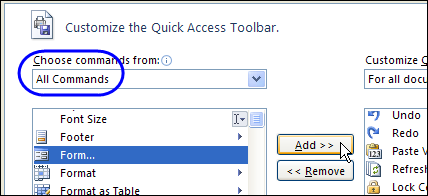
It’s too bad that this feature was never updated, to include more than 32 fields, but it’s great for Excel tables with fewer columns than that.
Watch the Data Form Video
To see the steps for using the Data Form, and adding it to the Quick Access Toolbar, you can watch this short video tutorial.
___________________
