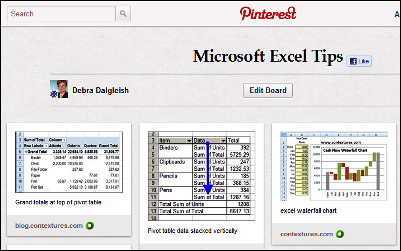Unless you’ve been living in a cubicle, buried under a pile of budgeting worksheets, for the past year, you’ve heard about the Pinterest website.
Some people think that it’s a site for the ladies only, where you can plan a wedding, drool over food photos and learn crafty things.
Well, those people are wrong! Weddings, food and crafts make up less than 97% of the Pinterest content. 😉
Ignore the Fluff
The good news is that you can ignore all the cute, fluffy stuff, and use Pinterest to visually organize your own interests – like Excel tips.
Then, when you want to find a tip later, you can scan your Pinterest board, to find the tip’s screen shot. Click on it, to go to the original Excel tip article.
New Way to Bookmark
In the old days, you could bookmark a website in your browser, then try to find it again, by looking through a long list of web browser bookmarks. And that only worked if you remembered the name of the site that you were looking for.
I find it much easier to spot an image in Pinterest, than the name of an obscure blog post in my Firefox bookmarks.
How to Get Started in Pinterest
You’ll have to request an invitation to join Pinterest, but it shouldn’t take long to get the confirmation email. And they obviously aren’t too picky about who joins, because they let me in!
Once you have your invitation, register at the site, and check out their Getting Started page, for the basic instructions.
Set Up Your Excel Tip Boards
When you join Pinterest, there are some default categories that you can use to group your pinned items. It’s strange, but there aren’t any default Excel categories, so you’ll have to create your own.
You can group everything in one category, such as “Excel Tips” or break them into narrower groups, like “Excel Charts” and “Awesome Pivot Tables”.
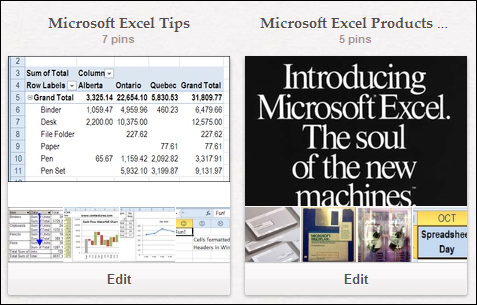
Pin Items to Your Excel Boards
Once you have your Pinterest boards set up, you can start adding items to them. I use the Pinterest bookmarklet, which makes pinning easy.
To get it, go to the Pinterest Goodies page, and scroll to the top. Drag the Pin It button to the bookmark toolbar in your web browser. I use Firefox, so the steps might be different in another browser.
iPhone App
You can also get a Pinterest app for your iPhone, and pin items that catch your eye while you’re out and about.
Then, when you find an Excel tip that you want to pin, click the Pin It bookmarklet.
- If you aren’t logged in, you’ll see the Pinterest login screen first.
- Then it will show all the images from the current page, and you can click on the image that you want to pin.
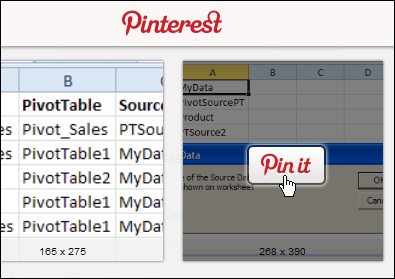
- Select a category, enter a description, and click the Pin button.
- You’ll see the pinned item in the board that you selected, the next time you check.
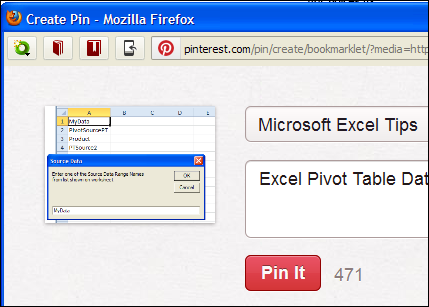
Follow Other Excel Tip Boards
Part of the fun of Pinterest is seeing what other people have pinned. You can follow a person, and see all their pins, or follow specific boards that you’re interested in.
For example, if I search for Microsoft, in the People category, the Microsoft Cloud Services board comes up. I’m not interested in all their postings, but I’ll click “Follow” for the Office 365 board.
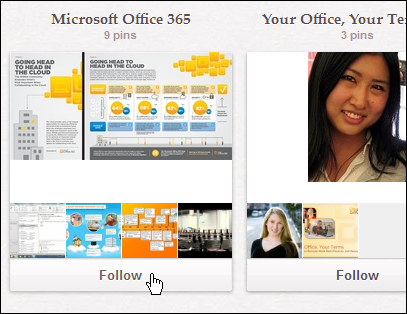
Contextures on Pinterest
I’ve set up a Contextures page on Pinterest, where I’ve got boards with different types of Excel tips.
You can follow my Contextures account, or just pick a few of the boards to follow, such as Excel Charts or Pivot Table Tips.
And if you start an Excel board, please let me know.
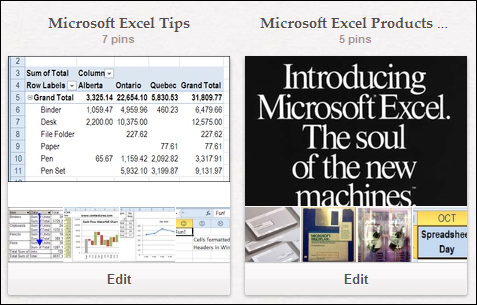
______________