 I’m going cross-eyed this week, working with an Excel workbook that is full of rating tables.
I’m going cross-eyed this week, working with an Excel workbook that is full of rating tables.
Last week, I converted the rating manual from PDF format to an Excel file.
Setting Up Formulas
Now I’m setting up the formulas, to pull the correct rating data for the selected criteria.
Many of the tables have changed in structure from the previous version, so there are lots of adjustments required in the workbook.
While I work on the new version of the Excel file, occasionally I need to check the previous version, to see how things were set up there.
Don’t Edit the Wrong File
The danger in having multiple copies of an Excel file open is that you might accidentally make changes to the old file, instead of the new one. Of course, that’s never happened to me, but a close friend had that problem once. 😉
But seriously, as you flip between files, and click on different sheets in those files, it is easy to forget where you are.
You change a few formulas, add items to a list, and save your work. And that’s when you realize the you spent time editing the old file. Sigh.
Spot the Old File
Today, while working with the old file and the new one, I wanted a foolproof way to know which file was active. First, I thought about adding fill colour to the first few rows of each worksheet in the old file.
That wouldn’t work too well though, because there was colour coding in some of those cells already.
Then it dawned on me – I could colour all the sheet tabs in the old file. The file didn’t use tab colouring, so that would make it easy to tell the files apart.
Change Tab Colour
To add the tab colour in the old Excel file, I did the following:
- Right-click on any sheet tab, and click Select All Sheets
- Right-click on one of the tabs, and click Tab Color.
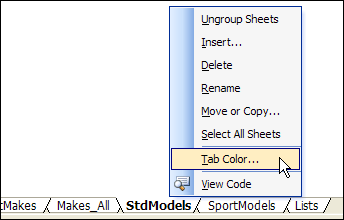
- Click on the colour that you’d like to use for your old file – I picked bright pink – then click OK.
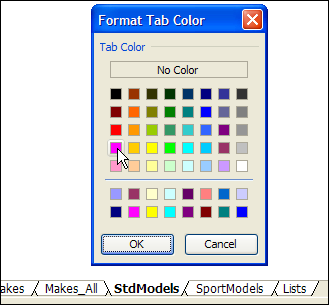
- Right-click on one of the sheet tabs, and click Ungroup Sheets.
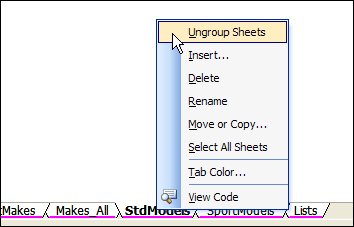
Now, it’s certainly easy to see which file is the old one. Don’t make any changes in the file with the pink tabs!
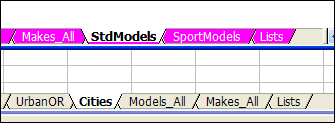
__________

Or just make the old file read-only before opening.
jaydeel, I was thinking about your idea, and realized you still won’t know you’ve mistakenly modified the old workbook until you try to save it.
Good idea to colour the sheet tabs, Debra 🙂
@Jaydeel, I too set the old file as read-only before working on it.
And in addition to that, I also protect all the sheets in the old file. That way, I can’t edit anything in that file.
Assumption:
I know what’s in the old file and can control all worksheet / workbook settings.
What do you mean when you say “old file”? All my files are old if they are done in Excel 2000, even if I made them yesterday??? I try to color my tabs, but I do not have all options to be able to do it. Don’t tell me that I should buy a new excel version. There is any way to do it in Excel 2000, or not?