In Excel 2007, there was a PivotChart Filter Pane, and you had to open that if you wanted to filter the pivot chart. Things have improved in Excel 2010, and the PivotChart Filter Pane is gone.
Excel Pivot Charts
After you create a pivot table in Excel, you can insert a pivot chart, based on that pivot table.
- Note: If you need help with creating a pivot chart, there are step-by-step instructions on the Pivot Chart Source Data page of my Contextures site.
Pivot Chart Field Names
The field names now appear on the pivot chart, which is great news! Each field button has a drop down arrow, and you can use those drop downs to quickly and easily add or clear the filters.
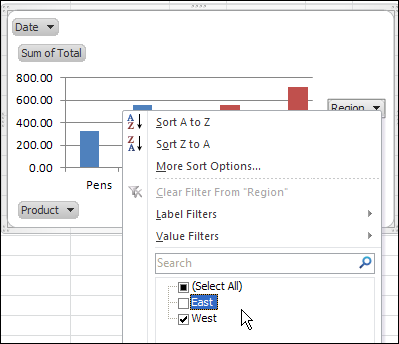
Types of Pivot Chart Field Buttons
There are four different types of field buttons for pivot charts:
- Report Filter Field Buttons
- Legend Field Buttons (pivot table Column fields)
- Axis Field Buttons (pivot table Row fields)
- Value Field Buttons
Show or Hide Buttons
You can show or hide the individual field buttons, or use the Hide All command on the Ribbon, to control what appears in the pivot chart.
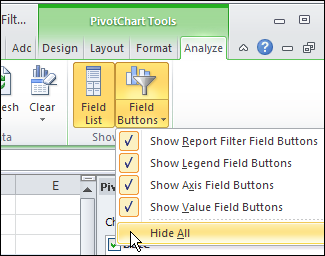
Watch the Pivot Chart Filter Video
To see the steps for creating and filtering a pivot chart in Excel 2010, you can watch this short Excel tutorial video.
The full transcript is below the video.
Video Transcript: Use Field Buttons to Filter Pivot Chart
Pivot charts have improved in Excel 2010 and I’m going to show you the new filtering feature which is much easier than it was in Excel 2007.
Insert Pivot Chart
To insert a pivot chart, I’m selecting a cell in the pivot table.
And then, on the Ribbon, under Pivot Table Tools, I’ll click Options.
And in the Tools group, click PivotChart
I’m going to select a Column chart type
And the first one here, which is the Clustered Column
And click OK
That inserts a chart right on the active worksheet.
I can point to one of the corners of the chart and make it a bit smaller
Filter Pivot Chart
And to filter now, I can use any of the field buttons, that are on the chart.
So if I only want to see a specific product or date, then I can click the arrow and filter right in the pivot chart.
So perhaps I just want to see April 7th
And that filters both the chart and the pivot table.
Remove Pivot Chart Filters
To remove the filters, I can go back, and click All
And that shows all the data again.
Show or Hide Field Buttons
There’s also a setting on the Ribbon, if you go to PivotChart Tools, and click Analyze.
There is a Field Buttons setting, that you can show or hide specific buttons, that are on the chart, or hide all of them.
More Pivot Chart Info
________________

How can I see which date has been choosen. When pasting the chart over to a presentation, It would be nice if you could see the selection in the filter. That was possible in the old version of Excel.
This change is only great if you have limitless real estate to implement these buttons on your chart.
I have many charts lined up in a matrix for others to analyze. Now I need to change and resize each chart to accommodate these buttons. Plus I have the joy of buttons showing up when I print these charts from Excel.
It seems that I need to make an exact copy of my sheet when I want to print it without buttons.
Just my two cents
Jason, have you tried hiding the buttons, using the Hide All command?