The Very Scary Fall Giveaway for Excel Nerds is going strong, with lots of frightening Excel horror stories and some scary costume ideas.
Please take a few minutes to read the comments, and add your contribution. Then, keep reading, to see how to stop automatic hyperlinks in Excel.
Annoying Hyperlinks Created
In the annoying, but not scary category, I’ve been entering network paths in Excel, and they turn into hyperlinks when I press Enter.
Sometimes that’s a helpful feature, but in this case it makes it hard to go back and edit the cell.
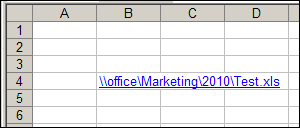
Turn Off Hyperlink Creation
If you don’t want hyperlinks created automatically, you can turn the feature off.
To turn the hyperlink option off in Excel 2007, follow these steps:
- Click the Office Button, at the top left of the Excel window
- Next, click Excel Options
- At the left, click the Proofing category, and click the AutoCorrect Options button
- In the AutoCorrect dialog box, click the AutoFormat As You Type tab
- Under “Replace as you type”, remove the check mark from Internet and network paths with hyperlinks
- Click OK, twice, to close the dialog boxes
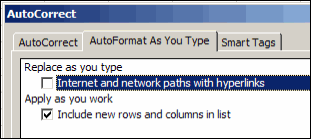
Earlier Versions of Excel
To turn the hyperlink option off in Excel 2002 or Excel 2003, follow the steps below:
- On the Tools menu, choose AutoCorrect Options
- Select the AutoFormat as you type tab
- Remove the check mark from Internet and network paths with hyperlinks
- Click OK
Remove a Hyperlink Manually
If you want to leave the hyperlink feature on, you can undo the hyperlink immediately after it’s created.
To manually remove the hyperlink:
- Type the email address and press Enter
- Immediately, press Ctrl+Z.
This is a shortcut for Undo, and will convert the hyperlink back to text.
Remove Selected Hyperlinks With Macro
To change a group of cells that contain hyperlinks, you can use the following Excel VBA code.
When you run the code, it deletes all the hyperlinks in the selected cells.
Sub delHyperlinks() Dim myCell As Range For Each myCell In Selection myCell.Hyperlinks.Delete Next myCell End Sub
__________________
