Often an Excel worksheet is just a bit too wide to print on one page.
You could change it to Landscape orientation, so more will fit across, but you may prefer to keep it in Portrait orientation, especially if it’s a long list.
Make It Fit Page Width
In Excel’s Page Setup dialog box, you can adjust the scaling so the sheet will fit across on one page.
- On the Page tab, click the ‘Fit to’ option for Scaling.
- Enter 1 as the number of page(s) wide.
- Clear the box for the number of pages tall, to leave that box empty
- Finally, click OK.
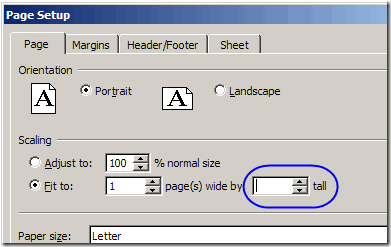
No Tall Setting
Those changes to the page scaling settings will :
- limit the file to printing one page across (wide)
- will NOT limit the number of pages down (tall)
You don’t have to guess the number of pages required. Just leave that setting blank ,and Excel will figure it out for you.
_____________

Cool, I didn’t know you could clear the box. I always put an extremely high number like 1000.
I thought the same thing as Saul, ‘cept I never used a high number… can’t recall what I have done in the past, I would try to adjust until the desired results were seen.
Thanks