Occasionally it’s useful to see two main windows in Outlook 2007 at the same time. For example, if you’re clearing out your Inbox, you might want to check your Contact list, to see if someone’s name is already in there.
Instead of flipping back and forth between views, you can open a second window.
Show the Navigation Pane
If the Navigation Pane isn’t visible, click the View menu, then click Navigation Pane and click Normal.
To open a second window:
- In the Navigation Pane, right-click on a button, such as Contacts.
Note: If the Navigation Pane is minimized, or the buttons are displayed as icons at the bottom of the Navigation Pane, you can right-click on those. - Click on Open in New Window
________________________

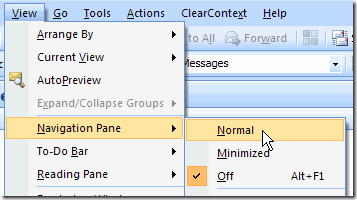
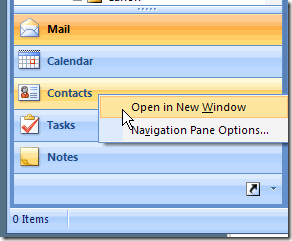
Okay, how long have I used Outlook without knowing that? Till today! Sometimes I feel like such a newb!
Thanks Debra, and all the best in 2009 to you,
Ken
Ken, glad I wasn’t the only one who’d never noticed that feature before.
All the best in 2009 to you too, and hope you’re enjoying your snowy winter. 😉
I’ve wondered, more than once, how to do that. Thanks!
(I’ve wandered lonely as a cloud too, but that’s another story)
Doug, if you start seeing daffodils, seek medical help immediately. 😉
I like this feature so i can have the Calendar and others open at the same time, allowing me to drag&drop between them and the Calendar
Problem is, I need to reset the Calendar window up every time I start Outlook.
Is there a way to have Outlook automatically start up the way I had it set the last time I Exited Outlook (ie with 2 windows open). I do know I have to “Exit” the windows, not just “Close” them. Is there some kind of Outlook 2007 setting to have Outlook “Open the windows to their setting at last Exit”?
Richard