You probably know a few ways to use the Shift key in Excel, to extend the cells that you have selected.
For example:
- Click on a cell, then hold the Shift key, and click on another cell. All the cells in between are selected.
- Hold the Shift key while you use the arrow keys, and cells will be selected as you move.
Select Range of Cells
Here’s a Shift key trick with the Name Box
- First, select a cell, to use as the starting cell for the range selection
- Next, click in the Name box, at the left side of the Formula Bar.
- Then, type the address of another cell, to use as the ending cell for the range selection
- Finally, on your keyboard, press the Shift key, and tap the Enter key.
- Shift + Enter
The entire range will be selected.
End Selection at Named Range
Here’s another Shift trick that uses the Name box, if your worksheet has at least one named range listed in the Name box:
- First, select a starting cell,anywhere on the worksheet
- Next, press and hold the Shift key
- While holding the Shift key, click the drop-down arrow at the right end of the Name box
- Click on a named range in the Name box drop down list.
On the worksheet, the selected range will include your starting cell, and the entire named range.

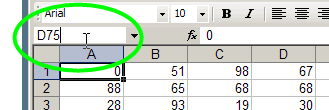
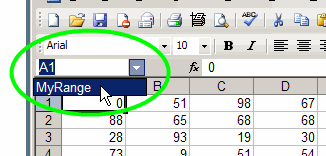
In the Name Box I usually select a cell, type a colon, then type the name of the second cell. Using Shift saves a mouse click. Also when I tested it the first time, I held Ctrl when I pressed Enter, and Excel selected only the two cells, not the entire rectangular range defined by them. So add this to your Controlly Tricks in Excel post.
Thanks Jon, controlly tricks are good too.
I love to close all of my open Excel documents (and use Save All) when I hold Shift and then File>Close All
I copy selected cells as a picture to paste into other places (PPT files, Word files, Outlook emails) by holding Shift and selecting Edit>Copy Picture
Donna, thanks for sharing your tips. I wish Excel had a Save All, like Word has.