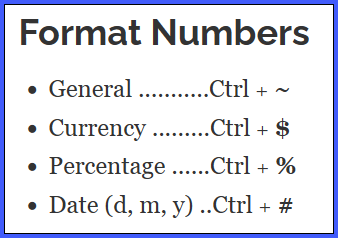In an Excel worksheet, you can use the keyboard navigation keys (Home, End, arrow keys) to move up down or sideways. There are mouse shortcuts too!
Keyboard Navigation Shortcuts
Here are a few keyboard shortcuts, to help you move through the worksheet cells, quickly:
- Right ………. Tab
- Start of worksheet …… Ctrl + Home
- End of worksheet …… Ctrl + End
- Start of row ………. Home
- Up/ down screen … Page Up/ Down
Work in Excel List
The following keyboard shortcuts help you make smaller movements through a range of cells on an Excel sheet:
- Select current range …… Ctrl + *
- Move to range border ……. Ctrl + arrow
- Move down ………. Enter
- Move up ………. Shift + Enter
- Move right ………. Tab
- Move left ………. Shift + Tab
Mouse Navigation Shortcuts
If you’re a mouse user, like I am, a quick way to navigate is to:
- point to the border of the active cell
- when the pointer changes to a 4-headed arrow, double-click.
That will take you to the end of the list in that direction, stopping just before the first blank cell.
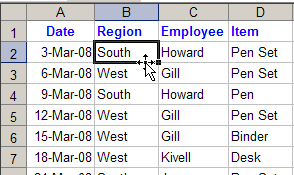
More Excel Shortcuts
For more time-saving Excel shortcuts, go to the Microsoft Excel Shortcuts List page on my Contextures site.