On my own computer, I like to see the full menus in Excel, so I selected that setting:
- On the Tools menu, click Customize
- On the Options tab, add a check mark to Always Show Full Menus
However, when visiting a client, I sometimes have to use another person’s machine, and I don’t like to change their settings.
Temporary Full Menus
If the full menus option has not been turned on, here’s what happens:
- When you click on an Excel menu, a double chevron may appear at the bottom of the menu.
Then, to see the full Excel menu, you can:
- click on that chevron
- OR, wait a few seconds, and the full menu will appear.
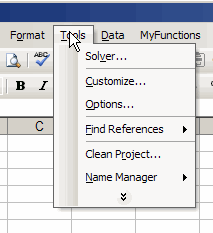
Quick Trick for Full Menus
And here’s a way to avoid waiting to see those full menus.
I like to do this, if I’m on someone else’s computer, and not sure if full menus are enabled:
- To quickly view the full menus, double-click on the menu name

One thought on “Show Full Menus in Excel”