Happy Spreadsheet Day 2020! We’re celebrating on a Saturday this year, so you have the whole day to relax, and play with spreadsheets. (Just like we do every day, right?)
A Bit of History
Spreadsheet Day started in 2010, and we celebrate on October 17th every year. Why? That’s the date that VisiCalc was first released, way back in 1979.
You can read the details on my Spreadsheet Day blog.
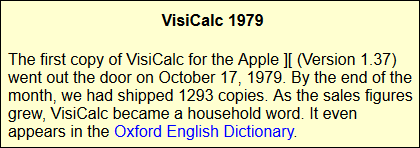
It’s a Challenge
In past years, you might have celebrated Spreadsheet Day at the office, with your number-loving co-workers.
But this is 2020, so things will be different:
- you’re probably working from home, away from your co-workers
- this year, October 17th falls on the weekend
So we won’t have a crowded indoor party this year, but we could celebrate at a safe distance outdoors, just like this spreadsheet enthusiast!
Excel Gift for You
Anyway, to help you celebrate Spreadsheet Day this year, indoors or outdoors, I’ve made my Contextures Excel Tools add-in free today, until 11:59 PM, Toronto time.
The add-in works with Windows versions of Excel (Excel 2007 and later).
Note: You’ll have to enter your name and email, but I won’t send you anything other than the download link for the free add-in.

To get the Excel Tools add-in:
- Go to my Excel products page, and scroll down, to find the Excel Tools Add-in
- Click the Add to Cart button
- Click the Add Promo Code button
- In the Promo Code box, type this: SD2020
- Click Apply, then click the Free Checkout button
- Enter your email and name, then click Free Checkout
Next, you should see a download page, where you can click the “Click Here” button, to get the zipped folder with the files.
Install the Add-in
Unzip the file that you download, and you’ll find a Get Started guide, and the add-in file. It’s an Excel file, in xlam format.
There are installation instructions in the Get Started guide, and be sure to unblock the add-in file after you unzip it.
See the steps and screen shots on my Install and Use Excel Add-ins page.

Excel Budget Workbook
And here’s something else for you, courtesy of Bob Ryan, who created the Simply Learning Excel website. Bob is a long-time supporter of Spreadsheet Day, and he contributed an Excel budget template for students, way back in October 2011. Thanks, Bob!
Bob recently updated that file, and now it’s a budget tool for everyone, not just students.
Formulas and Pivot Tables
The workbook doesn’t have any macros – just formulas and pivot tables. There are lots of notes in the workbook too, explaining how things work.
On the transaction data entry sheet, there’s a handy formula in the Balance column, that shows your running total:
- =SUM(F$1:[@[Act$]])
The formula sums from the heading cell, with the row locked (F$1), down to the current row, in the Act$ column.
There is grouping on that worksheet too, to show or hide the additional budget columns, at the right.
On other sheets, there are pivot tables to summarize your transaction data, and compare the budget amounts to the actuals.
Get the Budget Template
To get Bob Ryan’s budget template workbook, go to the Excel Sample Files page on my Contextures website.
In the Pivot Tables section, look for PT0050 – Excel Budget Template. The file is in xlsx format, and it is zipped. There are no macros in the file.
___________________
Happy Spreadsheet Day 2020
___________________

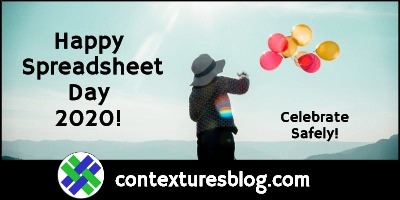

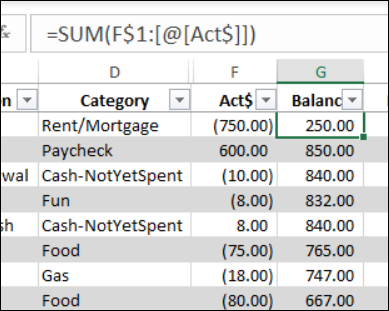
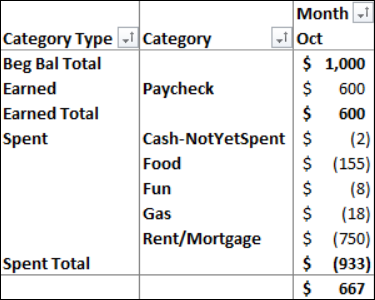
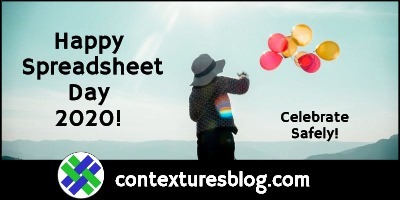

Want to create PDF on active Sheets in workbook using Command Button. How can use same Excel on any computer without giving any file location or setting default location as Desktop of any computer or user.