Spill functions can fill neighbouring cells with their results, to create dynamic ranges. Thank you to Dermot Balson, who sent me his Excel workbook with examples for all the new functions (dynamic arrays) in Excel for Office 365. The examples show how VBA functions can spill too, and even some old Excel functions will spill automatically.
Old Functions Spill
Before we look at a new function, here’s what can happen with an old function, in Excel 365.
This OFFSET formula is entered in cell H19, and it returns 3 rows and 3 columns of data, by spilling into the adjacent rows and columns:
=OFFSET(C4,I17,0,3,3)
The formula refers to cell I17, and you can change the number there, to set the number of rows to offset.
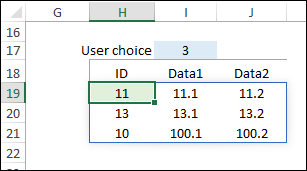
Range Reference Spills
And you don’t even need a function – a simple range reference will spill into adjacent rows and columns. For example, this formula is in cell C19:
- =C6:E8
The formula results spill into the adjacent rows and columns, as far as needed, to show all 9 cells that the formula refers to
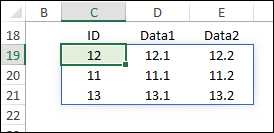
Spill Cells
Here are a few key things to know about the spill formula results:
- If you select any cell in the formula results, a thin blue border appears around the spill range
- The formula can only be edited in the cell where it was entered
- If any other spill cell is selected, the formula can be seen in the Formula bar, in grey font, but it cannot be edited
Video: FILTER, UNIQUE, SORT Functions
In this video, see how to use the new FILTER function to create a list of cities in a specific region.
Next, remove duplicates with the UNIQUE function, and finally, the use SORT function to put items in alphabetical order.
UNIQUE Function
UNIQUE is one of the new Excel functions. It lets you pull unique items from another list. The unique items can be from a single column, or you can list unique combinations, from two or more columns.
In the first example in this screenshot, this formula returns a single column of unique IDs from column C.
- =UNIQUE(C5:C11)
The second example returns unique combinations of ID and Data1 values, from columns C and D:
- =UNIQUE(C5:D11)
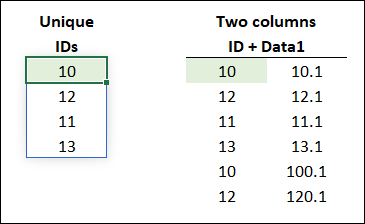
SORT Function
Another new function is SORT, which returns a sorted list. You can return a list that’s sorted by a specific column. Or, you can sort by two or more columns.
In this example, the list is sorted the first column, in ascending order (1), and then by the second column, in descending order (-1)
- =SORT(C5:E11,{1,2},{1,-1})
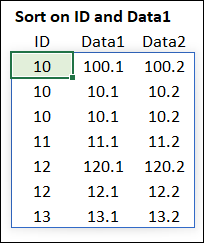
SORTBY Function
The SORTBY function is similar to SORT, but you don’t need the “sort” column in the formula results.
In this screenshot, only the Data2 values (from column E) are in the formula results. The SORTBY function sorted the sample data by Data1 (column C, ascending ) and then by ID (column D, descending).
=SORTBY(E5:E11,C5:C11,-1,D5:D11,-1)
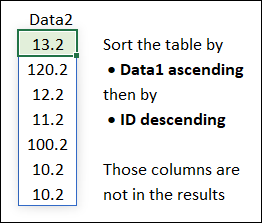
More New Functions
There are a few more new functions – FILTER, SEQUENCE and RANDARRAY. You can see examples of those on the Excel Spill Functions page on my Contextures site.
Here’s a peek at what the SEQUENCE function can do though, in combination with the old TODAY function. This formula creates a 4-week calendar, starting with the current date:
=SEQUENCE(4,7,TODAY())
Above the calendar, the old TEXT function creates the heading row, showing the 3-letter weekday names.
- =TEXT(J102:P102,”DDD”)
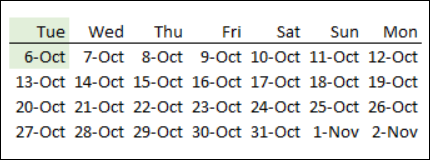
Custom VBA Functions
In his Spill Functions workbook, Dermot also shows how custom VBA functions can spill into neighbouring cells.
For example, this simple custom VBA function, SimpleArray, creates a little table and returns on the worksheet.
Here is the function being used on the worksheet, to create an array of 3 rows and 5 columns
- =simplearray(3,5)
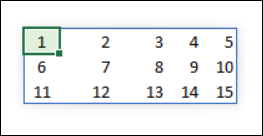
And here is the code for the SimpleArray custom VBA function:
Function SimpleArray(x, y)
Dim i, j, n
ReDim A(x, y)
For i = 1 To x
For j = 1 To y
n = n + 1
A(i, j) = n
Next j
Next i
SimpleArray = A
End Function
More VBA Custom Functions
In the sample file, there are several more VBA custom functions that you can test.
- Simple Array
- Split String into Cells
- Ranking, with tie breaker
- SQL Query
- Compare 2 Lists
- Crosscheck 2 Lists
- Join cells or Lists
- Regular Expression
- Formula Counter
Get the Spill Formula Workbook
To see all of Dermot’s spill formula examples, and to get the sample file, go to the Excel Spill Functions page on my Contextures site.
The zipped workbook is in xlsx format, and contains macros.
________________________
Excel Spill Formula Examples
________________________

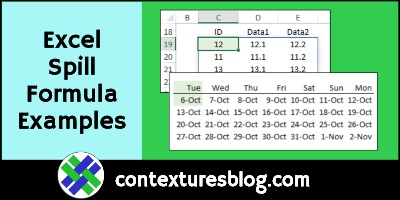
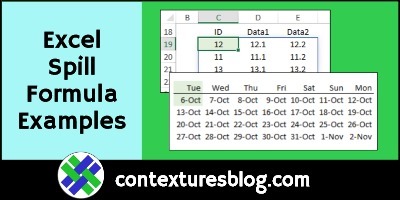
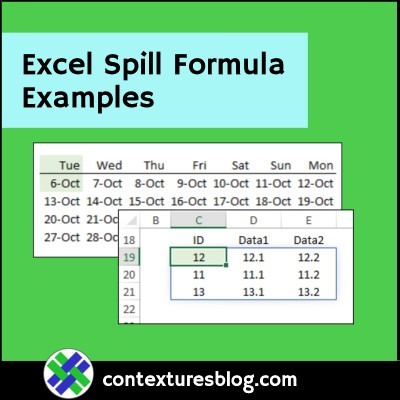
Has anyone at Microsoft explained to MVPs why these SPILL functions have been a priority?
What is the rationale for this new paradigm for querying data in Excel (after Power Query also addressed the same challenges but in a different way)?
Were customers asking for these?
How are these being used for real life problems?