In Excel 2013 and later versions, each file opens in a separate window. Unlike earlier single-window versions, there is no Exit button or command, to close all the files, without clicking each window individually.
How to Close All Excel Files
Even though the Exit command is missing, there are a few ways to close all open windows in Excel 2013 and later versions.
Use a workaround, or use one of the shortcuts shown below.
Customize the QAT
The Quick Access Toolbar (QAT) is a great place to add commands that are missing or hard to get to.
To add Close All and Exit commands, follow these steps:
- Right-click the QAT, and click “Customize Quick Access Toolbar”
- From the “Choose Commands From” drop down list, select “All Commands”
- Scroll down, and click on Close All.
- Click the Add button, to put that command on the QAT.
NOTE: It will be added below the command that is selected in the list at the right. - Scroll down to the Exit command, and add it to the QAT
- Click OK, to close the Excel Options window.
Use the QAT Buttons
After you add the Close All and Exit commands to the QAT, use those commands to close all Excel files.
- Close All – Closes all the Excel files, and leaves an empty window open
- Exit – Closes all the Excel files, and closes Excel
Go to my Contextures site, for more tips on working with the QAT.
Excel Window “X”
Another way to close all Excel files is with the “X” at the top right of the Excel window.
- If you simply click that “X”, it will close the active window only.
- To close all Excel files, press the Shift key, and click the X
Excel will prompt you to save any unsaved files, and then all the windows will close.
File Command
Another way to close all Excel files is with this sequence of shortcut keys.
- Press the Alt key, and tap the F key, to activate the File tab.
- Then, tap the X key, as a shortcut to Exit.
NOT: Even though the X shortcut doesn’t appear in the list, the Exit command runs when you tap X.
Windows Taskbar
Here’s one more way to close all Excel files.
- Right-click the Excel icon in the Windows Taskbar, at the bottom of your screen.
- Then click the Close All Windows command.
NOTE: This only works if the Taskbar has “Always, hide labels” as the setting for “Combine taskbar buttons”. (thanks J.Woolley)
To change that setting, right-click the Taskbar, and click Taskbar Settings.

More Excel Tips
For more Excel file tips, go to the Excel Application and File FAQs page on my Contextures site.
Video: Close All Excel Files
Watch this video to see how to add the Close All and Exit buttons to the Quick Access Toolbar.
________________________
How to Close All Excel Files
________________________

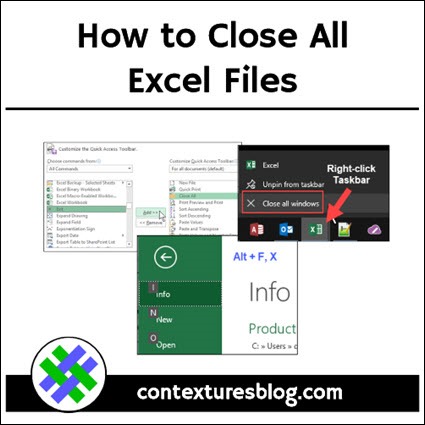
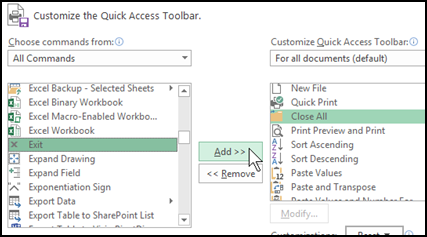
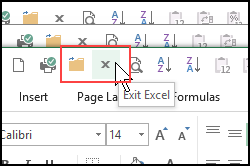
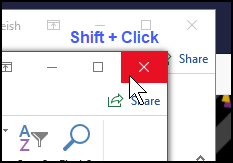
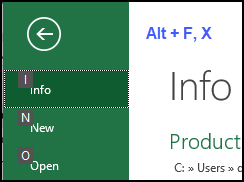
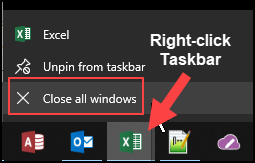
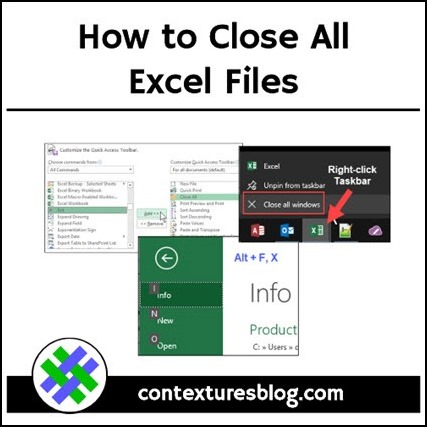
Excellent post! Just what I was looking for.
Thanks AlexJ!
The Windows Taskbar trick only works if your Taskbar is set to “Combine taskbar buttons > Always, hide labels”
Thanks! I’ve added that note to the article.