There’s sample data on my Contextures website, and it’s useful for testing formulas and pivot tables in Excel.
On that page, there’s a link to a downloadable Excel file, with the same sample data. Or, you could just copy and paste the data into a workbook.
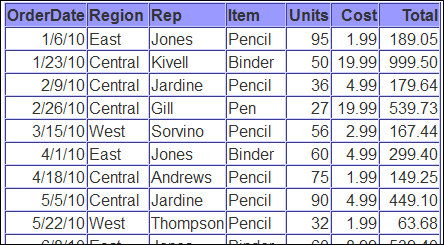
Now With Interaction
Now, thanks to Microsoft’s Excel Services, you can play with the data in Excel Interactive View. Just click the button above the sample data table, and the interactive view will open up.
Note: I’ve added the same feature to my Excel Book List page.
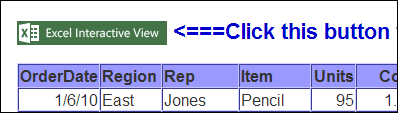
At the left, the Filters tab is selected, and you can click on any field name, to see its items. Then, click on an item to filter the table.
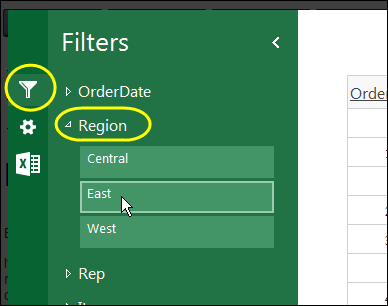
Sort the Data
In the data table, you can click any of the headings, to sort that column.
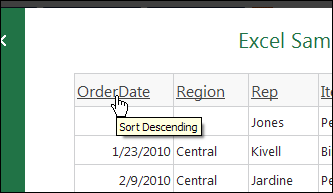
To sort it in the opposite order, click the heading again.
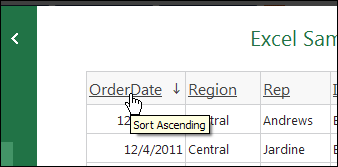
Create a Chart
You can also create a quick chart from the data. In the View panel at the right, click one of the chart views. On my Sample Data page, there is a chart view for each of the Value fields – Units, Cost and Total.
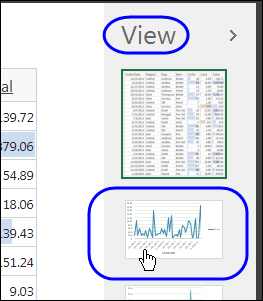
Here is the chart for Total values.
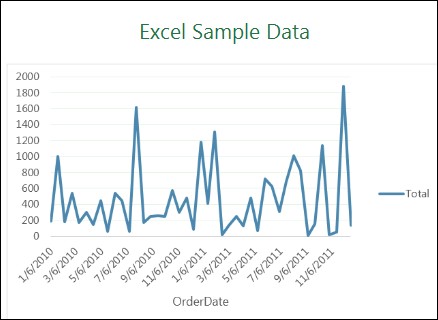
Table View With Data Bars
To return to Table view, click Table in the View panel.
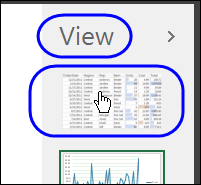
The value fields in the table also show Data Bars, like the ones you can add in Excel, with Conditional Formatting.
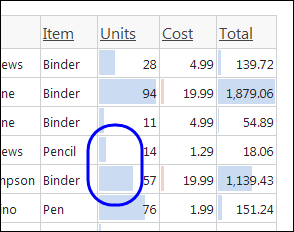
Save and Print the Data
In the interactive view, you can also save and print the data. To print it, click the Options tab (gear icon), and click Print.
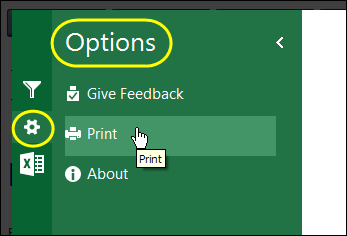
To download the data, click the Do More tab (X icon), and click Download.
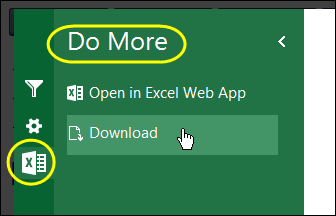
Open in Excel Web App
To work with the data online, click on the Do More tab, then click Open in Excel Web App. In there, you can add formulas, and change the data, and use the other features available.
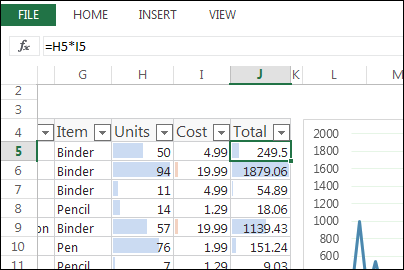
Add an Excel Interactive View on Your Site
To add an Excel interactive view to a table on your site, go to the Excel Mashup website. Click the Learn How link, to go to the page with instructions.
It’s easy to do:
- Select a button style
- Enter a title
- Add your website name
- Click the Generate Code button.
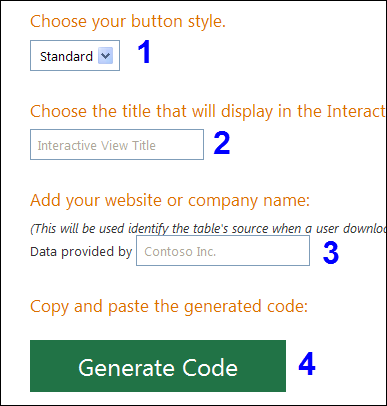
Follow the instructions in the two steps, to copy the code, and paste it into your website source code.
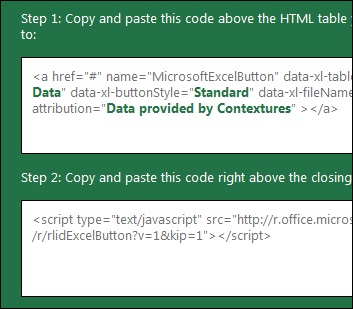
Then click Close, to go back to the web page.
Try the Interactive Excel View
To see how the interactive view works, go to the sample data page on my Contextures website, click the green button to get started.
Thanks Microsoft – this is an awesome new feature!
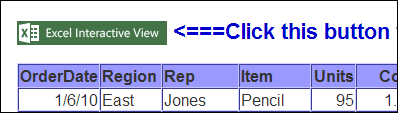
___________________

Debra – When I clicked the “sample data” link you provided at the end, the green button you showed above did not appear on the new page. (Running IE8, W7)
Thanks Bob, I’m using Firefox, and it works there, and in Chrome too. It even works on my iPad!
I’ve just tried to add a fix for Internet Explorer, and it showed the button, but underlined all the text on the page. I’ll keep looking for a solution.
Hello Debra,
In first place, sorry for my English level, I’m writing to you from Buenos Aires.
I’m trying to see your example working (http://www.contextures.com/xlSampleData01.html), but when I click on the button “Excel Interactive View” I get an error message “We’re sorry. We’re having trouble preparing the data right now”
If I use the example on http://www.excelmashup.com I get the same error.
Can you open the example without problems? I tried the example with Chrome, Firefox and Internet Explorer and I couldn’t see it.
I suppose there is a problem in with the Office’s Server because if I open the web browser console to see the logs, I can read information about a “500 http error”.
Maybe, “Excel Interactive Web” is out of service.