When you’re opening files in Excel, you can see the file Details, or the icons, or select another way to look at the list, such as Preview.
That Preview option sounds promising, but instead of a picture of the file’s contents, you usually see this message instead – Preview Not Available.
And that’s not much help. Here’s how to show Excel preview picture when opening files
Change a Property Setting
If you want to see a preview picture for an Excel file, you have to change one of the file’s Property settings – keep reading to see the steps.
Or, watch the video at the end of this article.

Change the Excel File Settings
Every recent version of Excel has a different way of getting to its Property settings, but here are the basic steps for turning on the Preview Picture option:
- Open the Property dialog box
- Go to the Summary tab
- Add a check mark to the Save Preview Picture option
- Click OK to close the dialog box.
For details on getting to the Property settings in different versions of Excel, please go to the Excel Preview Picture page on the Contextures website.
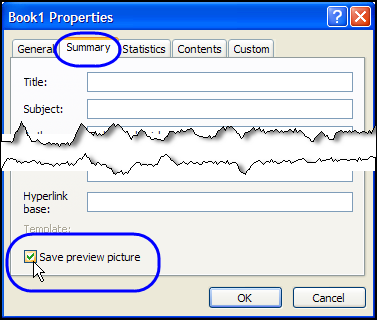
Watch the Excel Preview Picture Video
This video shows how to change an Excel 2010 file’s settings, so you can see its Preview picture. You’ll also see tips for seeing the Excel preview pictures in Windows Explorer.
_________

Hello, I read + printed out your tutorial for how to preview Excel 2007 docs in Windows 7. When I want to preview my files in a specific document folder, I can do that for my Word 2007 and for my PDF files. And also for photos or special documents. However, I cannot find the solution to preview of my Excel files. (I have hundreds of those.) I am involved in a legal case and have a lot of documents that I first preview and then write a couple of lines that describes the file content and put that information into an Excel spreadsheet that I call “Index”. In other words, I go back and forth between my Excel “Index” document and the many documents in this particular “Legal” file folder. Reading, writing, switching between the Index document and the file folder Preview.
Is there an easy way – or ANY way to force ALL or one by one of my Excel files to show up as a Preview document. This case has taken 5 years so far. Thousands of pages. Can you help ???