Yesterday, in the 30XL30D challenge, we identified cell contents with the TYPE function, and used it to check for a number, before multiplying.
N Function
For day 22 in the challenge, we’ll examine the N function. It’s similar to the T function that we saw earlier, but checks for numbers instead of text.
So, let’s take a look at the N information and examples, and if you have other tips or examples, please share them in the comments.
Function 22: N
The N function returns a value converted to a number.
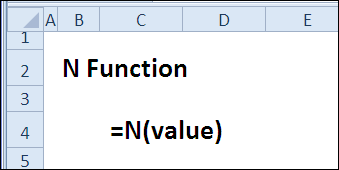
How Could You Use N?
The N function has limited use, and can usually be replaced by a different function or operator. You can:
- Return number based on a cell’s value
- Use N function alternatives
- Add a hidden note in a cell
N Syntax
The N function has the following syntax:
- N(value)
- value can be text, number, or any other value
N Traps
If the value is an error, the N function returns the same error, instead of a number. Use IFERROR or ISNUMBER to handle the errors.
Example 1: Return a Number Based on Cell Value
With the N function, you can return a number, based on a cell’s value. If the value is a number, then that number is returned.
=N(C3)
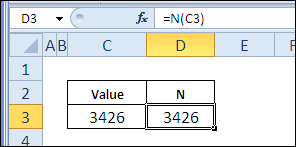
This table shows the result of other values in the N function.
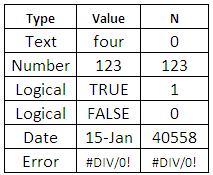
Example 2: N Function Alternatives
Instead of the N function, you can use ISNUMBER to test for numbers.
=ISNUMBER(C3)
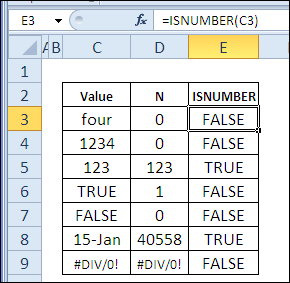
Or use two minus signs (double unary) to convert TRUE/FALSE or text numbers to numbers.
=IFERROR(–C3,””)
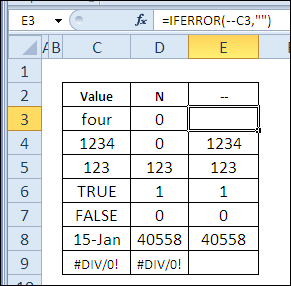
Example 3: Add Hidden Note to Cell
If you want to add a hidden note in a cell, you can use the N function. Because the result of a text value in the N function is zero, adding this note won’t affect the cell result.
The note will only be visible in the formula bar, when the cell is selected.
=SUM(B3:C3) + N(“Store01 closed in June”)
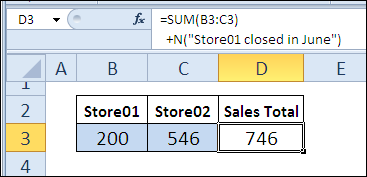
Download the N Function File
To see the formulas used in today’s examples, you can download the N function sample workbook. The file is zipped, and is in Excel 2007 file format.
Watch the N Video
To see a demonstration of the examples in the N function sample workbook, you can watch this short Excel video tutorial.
_____________

I love the “hidden comment” approach! I hadn’t seen that before.
Do you have any more thoughts on using N() vs using — (double unary)? Is it better to use one versus the other? Are there compatibility issues with other programs or prev versions of Excel?
N and double unary do separate things – i.e. the former does not explicitly coerce.
Say you have 2 cells (A1,B1) and you wish to subtract B1 from A1 but B1 may or may not contain a number
=A1-B1
would be susceptible to #VALUE! error
=A1-N(B1)
would not – nor for that matter would A1-SUM(B1)
edit: to clarify the above (for the pedants) – we are assuming that A1 is always numeric and that neither A1 nor B1 would ever contain underlying error values…
If you like the hidden note using =n(), then you may like the hidden note using text:
=”Due date: ” & text(a1,”mmmm dd, yyyy”)
& text(“they never pay on time!”,”;;;”)
Or should this be held until the =text() function????
Thanks BDT, and thanks Luke, for answering the question.
Dave, the poor TEXT function didn’t get enough votes to be included, so thanks for your example!
[…] N […]