In Excel 2003, you could create a custom toolbar, and attach it to a specific workbook. I didn’t use that feature, but occasionally I receive a workbook where someone has attached a toolbar.
Keep reading, to see how you can delete a custom toolbar from the Excel Ribbon, if you don’t want to see it.
Attached Toolbar in Old Excel
This is the Customize dialog box in Excel 2003, where you could attach a toolbar.
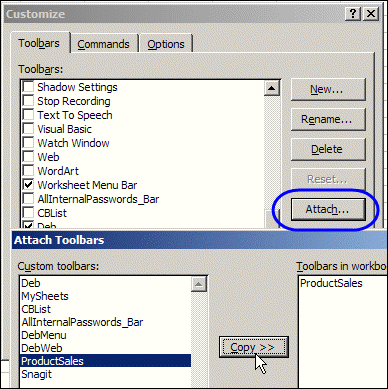
Custom Toolbars in Excel 2007
The Ribbon was introduced in Excel 2007, to replace the Excel toolbars. It has an Add-Ins tab, where custom toolbars and menu commands will appear.
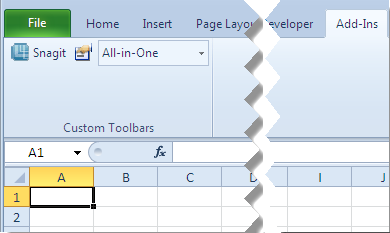
If you open an Excel 2003 workbook that has an attached custom toolbar, that custom toolbar’s tools will appear on the Add-Ins tab in the Ribbon. Things can get pretty messy, especially if those custom toolbars had more than a few buttons.
Here’s just a small section of my Add-Ins tab, after opening a client’s workbook.
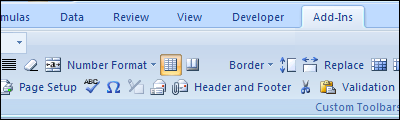
Delete a Custom Toolbar from the Ribbon
Unfortunately, those custom toolbars don’t automatically disappear when you close the workbook to which they’re attached. Nope, they hang around, uninvited, cluttering up the place.
The good news is that you can delete the custom toolbars from the Ribbon, with an easy mouse shortcut.
To delete a custom toolbar from the Ribbon:
- Right-click on one of the custom toolbar’s commands
- Click Delete Custom Toolbar
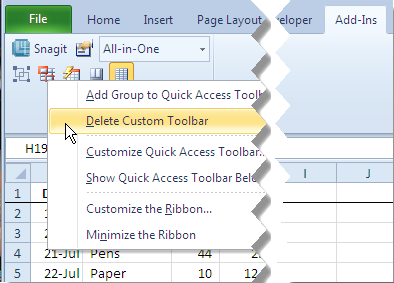
- When the warning message appears, click Yes, to confirm that you want to delete the custom toolbar.
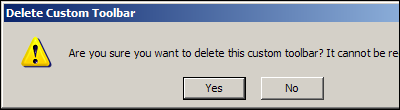
And don’t worry — you’re not deleting the toolbar from the workbook. It will turn up again, whether you want it or not, the next time you open that workbook.
Watch the Remove Custom Toolbars Video
This video tutorial shows how to remove any custom toolbars from the Ribbon, by using a mouse shortcut.
_______________

Hi Debra
Please supply link to the video.
BTW – great blog – please keep it up.
Hi again
Please ignore previous comment – now have link. Take care.
Thanks Gerald, and I’m glad you found the video link.
Great.
How can you stop this custon toolbar coming back, even though it’s been detached from the original file??
This link describes how to remove the custome toolbar permanently http://answers.microsoft.com/en-us/office/forum/office_2007-customize/can-anyone-help-deleting-custom-toolbar/9f4f8ded-7b80-43ce-96a5-469c36e08e6d?page=2 you need to scroll down to the reply which begins “Open the file in Excel 2007, then save it as an .xlsm file and close it. Then change the extension of that file to .zip and open the archive and delete the attachedtoolbars.bin file from the archive.”. No problems when I tried it in Excel 2010.
Hi debra
i am a rookie in excel but i don’t think your first example of 2003 would actually do anything.
I have added a toolbar using VBA code i have a feeling the only way to get rid of the old toolbar which is now redundant is to remove it within the VBA code it doesn’t seem to do anything when I try it using the first tip you gave.
THANK YOU – it worked! There are many other methods per google research, but none of them worked for me. This did it in a flash. Thanks.
The toolbar buttons don’t disappear from the add-ins tab because whoever made the original workbook didn’t clean them up with VBA on close.
Thank you for your post. Is there a way to put this into a macro?