Do you ever accidentally close a tab in Firefox, then want to get back to a website that you were exploring in that tab?
It happens to me a couple of times every day – I click on a link, and when I’m finished reading that page, I close the tab. Oops! That link hadn’t opened in a new tab, and now I’ve lost the original page that I was reading.
Re-open a Closed Tab From the History Menu
Fortunately, Firefox remembers what you’ve had open, and stores those tabs in its History.
To re-open a closed tab:
- Click the History Menu
- Click Recently Closed Tabs, to see a list of web page names.
- Click the name of the web page that you want to re-open.
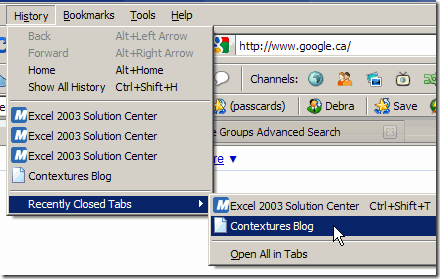
Re-open the Last Closed Tab From the Shortcut Menu
You can also re-open the last closed tab by using a shortcut menu:
- Double-click in an empty area of the tab strip, for example, to the right of the last tab.
- In the shortcut menu that appears, click Undo Close Tab.
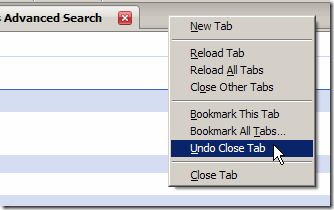
__________________________________

The TabMixPlus add-on for Firefox lets you maintain a list of closed tabs, and it also remembers the history of each of these tabs when it is reopened. Probably sucks down lots of memory, but it’s cool. It also adds a bunch of other functionality to the tab’s right click menu.
Thanks Jon, the Duplicate Tabs feature looks useful. I’ll try it out.
Had no idea this was possible. Thanks for the tip.
Control + Shift + t