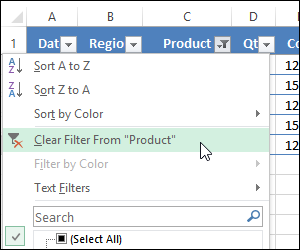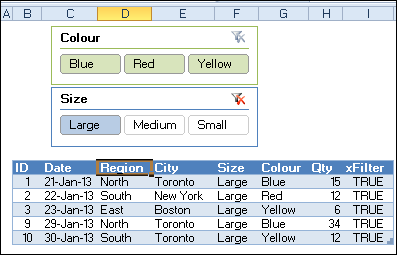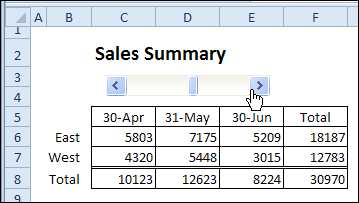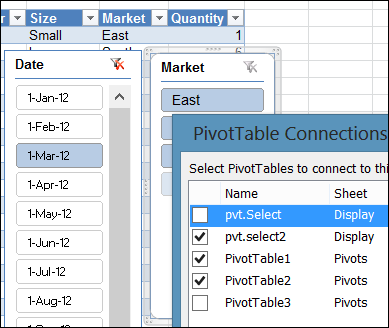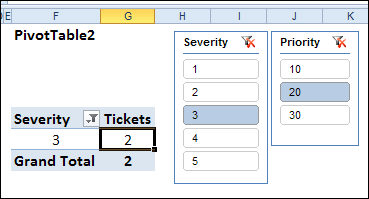Save Space With Compact Worksheet Buttons
Last week, AlexJ sent me a tip for making better worksheet buttons, and I’ll be using it from now on, instead of my old method. I’ll show you both button types, and maybe you’ll switch too. Big Bold Buttons If I’m making a workbook with several sheets, I usually add a menu sheet at the … Continue reading “Save Space With Compact Worksheet Buttons”