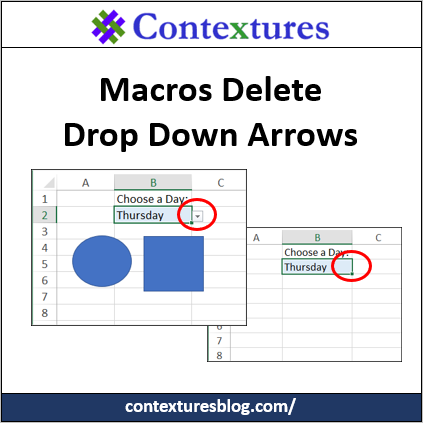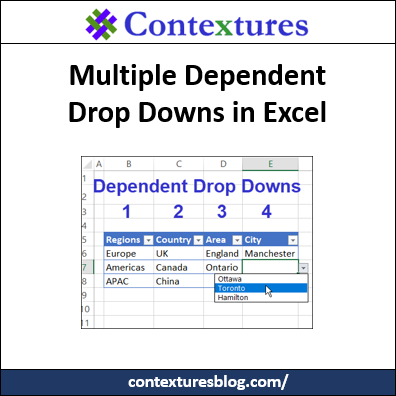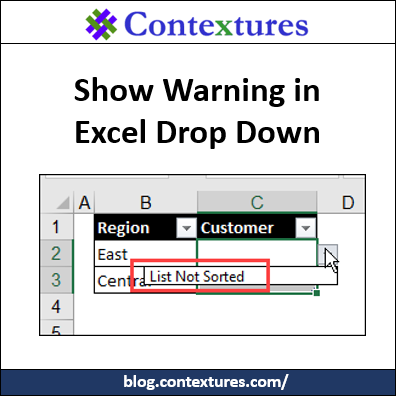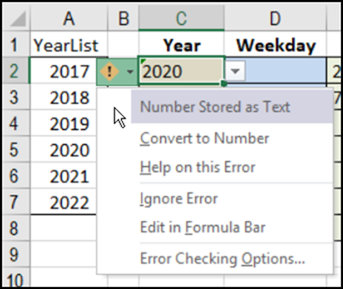To make data entry easier, you can create drop down lists in a worksheet, using Excel’s data validation. Usually, those lists are trouble free, but sometimes the arrows disappear, for no apparent reason. See some of the reasons for that behaviour, and how to fix or avoid the problems.
Category: Excel Data Validation
Multiple Dependent Drop Downs
With dependent drop downs, select an item from one Excel drop down list, and the next drop down only show the related items. For example, choose Canada in column C, and only see Canadian provinces in column D’s drop down. Now, go beyond those basics – see how to create multiple dependent drop downs – Region, Country, Area and City.
Show Warning in Excel Drop Down
With Excel’s data validation, you can show a drop down list of items in a cell. You can even create “dependent” drop downs. For example, select a region, and see only the customers in that region. See how to show a warning in Excel drop down list, if the source data is not set up correctly.
Excel Data Validation Troubleshooting
How many data validation rules do you have in the giant Excel workbook that you use every morning? If you inherited that file from somebody else, you might not have any idea what’s on some of the sheets. Your workbook could be slowing down, or maybe it’s even crashing, and you’re not sure why. Use these macros for data validation troubleshooting, and see if you need to clean things up.
Excel Combo Box Number Problem
Let’s file today’s blog’s post under “Obscure Excel Problems”. I heard from Y.B., who was using my Data Validation Combo Box, and numbers were being entered as text. The code is supposed to fix them, so why was it failing?
Hide Used Items in Excel Drop Down List
You can add a drop down list in a cell, to make it easy for people to enter data. It’s really easy to make a simple drop down. Then, after you’ve made a basic list, experiment with fancier features, like hiding items that have been previously selected.
Hide Used Items in Drop Down List
Don’t let Excel yell at us, if we accidentally enter a duplicate value in a column. Okay, maybe Excel isn’t really yelling, but it seems like that when a data validation error message pops onto the screen. Instead of letting people pick a duplicate, use this trick to hide used items in a worksheet drop down list. You can’t pick an item if it isn’t there!
Excel Data Validation Error Messages
Do you like to use error checking in Excel, so that problem cells are flagged, or do you turn that feature off? There are options for data validation error messages too – do you use those?
Dependent Combo Box in Excel
You can add a drop down list in a worksheet cell, so people can select from a list of valid entries. The font in that list is pretty small though, even if the worksheet is at 100% zoom. And good luck trying to read it, if you go to a lower zoom setting! My eyes aren’t that good, so I use a pop-up combo box, in some workbooks, to make the list easier to use.
Data Validation Multiple Selection Edit
If you select an item from a data validation drop down list, it’s entered in the cell, replacing any existing data in the cell. If you’d like to add more items to the cell, instead of replacing the current text, you can use a bit of programming, to allow multiple selections from a data validation list.
In my sample file that shows how to do this, I’ve added new code, to prevent a problem that occurs in one type of situation.