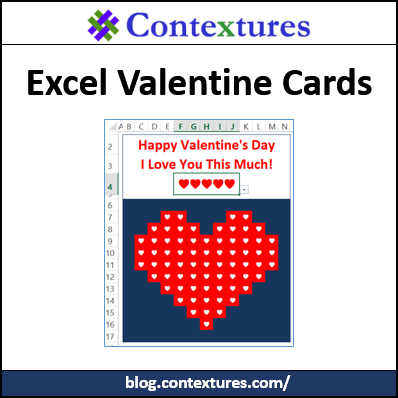If you dread going into a crowded greeting card store this weekend, to shop for a Valentine’s Day Card – you’re in luck! You can make a card in Excel instead, and I’ll show you two options.
Time spent in Excel is much more pleasant than time spent shopping, right?
Interactive Card
A few years ago, I showed you how to make an interactive Valentine in Excel. The heart shape changed colour based on the number of items selected in the rows above it.
The colours came from conditional formatting, and I set up 3 rules, for light pink, dark pink and red.
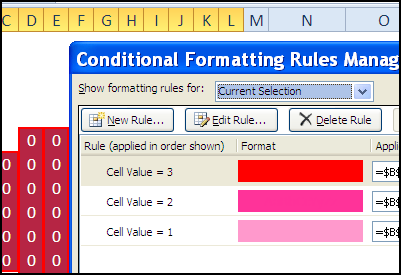
Select Your Hearts
This year, I created a variation on that card, with 5 levels of conditional formatting. Exciting, I know!
Above the heart shape, there is a data validation drop down where you can select from 1-5 hearts. If you’ve never used symbols in a list, there are instructions in this blog post where I used arrows in a drop down list.
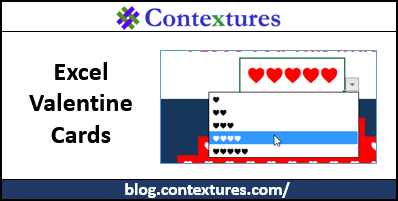
The list of options is on a different sheet, in a lookup table.
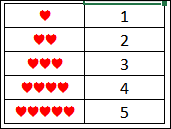
- To type a heart symbol, press the Alt key, then tap the 3 on the number keypad (not the numbers at the top of the keyboard)
- To add another heart symbol in the same cell, release the Alt key, then repeat the step above.
- Then, select the entire cell, or the heart characters, and change the Font Color to red
Note: In the drop down list, the symbols will be black, no matter how nicely you colour them in the list.
Which Option Was Selected?
At the top of the list, I used a MATCH formula to find the selected heart option in the list. The numbers in column C are just for reference – they aren’t used in the formula.
=IFERROR(MATCH(Interactive!F4,B3:B7,0),0)
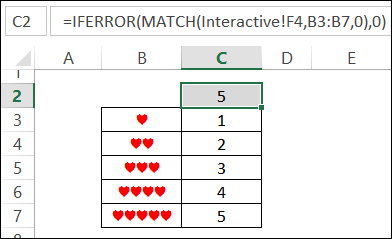
Conditional Formatting Colours
On the main sheet, there is a named range, Heart, and each cell in that range has a heart typed in it.
With the Heart range selected, I set up conditional formatting. Based on the value of cell C2 on the List sheet, a different fill colour is shown, and I left the font colour set to Automatic.
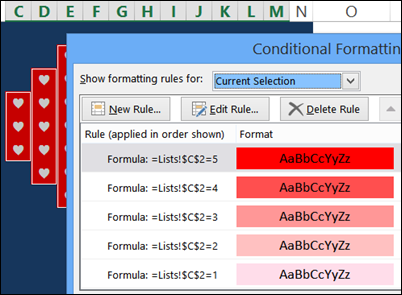
And here is the completed interactive card, with 5 hearts selected.
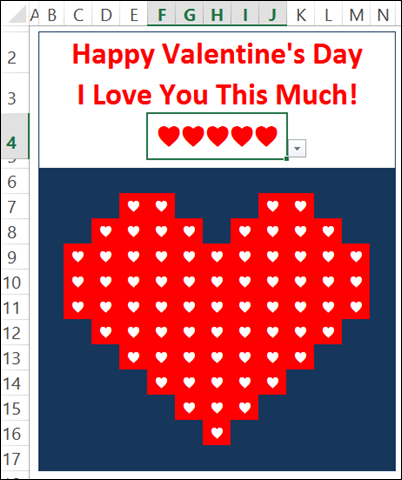
Heart Shaped Creatures Card
While looking for Valentine craft ideas, I found heart-shaped animal patterns on the Crafty Morning blog. Instead of making them with paper, I decided to try them in Excel. My art skills are non-existent, but it was fun creating these creatures. (Please hold your applause until the end.)
This cat is made from heart, circle and line shapes.
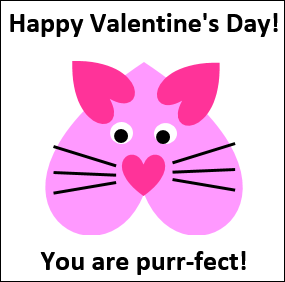
This cheerful crab is made from heart, circle, arc and rectangle shapes. And yes, after I made this, it dawned on me that this critter might not be the best thing to give someone for Valentine’s Day. We won’t speak of it any further.
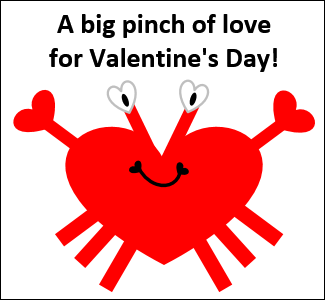
Download the Sample File
To see the Excel Valentines, you can download the sample file from my website. Click here to go to the Conditional Formatting section of the Excel Samples page on my website.
In that section, look for CF0007 – Excel Valentine Cards. The zipped file is in xlsx format, and does not contain macros.
Mathematical Heart Video
If you’d rather make paper hearts for your Valentine, watch this video on möbius-loop hearts. The heart instructions start around the 3:55 mark, and don’t miss the tip near the end – when you make the loops, remember to twist one to the right and the other one to the left.
_________________