Are you building custom tabs for your workbooks yet? Last year, I wrote a couple of articles about custom tabs:
- Custom Ribbon Tab for Excel File – how to open and edit the Ribbon Code
- Add Custom Ribbon Tab to Excel Workbook – create a custom tab and add buttons
In the screen shot below, you can see the custom tab that appears on the Ribbon when the Order Form workbook opens. The buttons make it easy to clear the data entry cells, and print a completed order form.
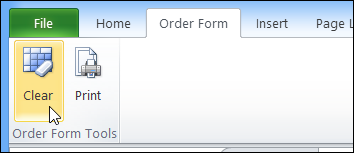
Create an Icon
Today, you’ll see how to create your own icon, instead of using the built-in ones. You don’t need any artistic skills to create a simple icon, as you can tell from my screen shot below.
![]()
For this tutorial I used the Arrow tool in MS Paint, to create a “Home” button. Usually though, I draw them in Excel, then take a screen shot using Snagit. Yes, Excel is good for almost everything!
![]()
Add a Button
After you’ve created your icon masterpiece, you can use the Custom UI Editor tool to modify the Ribbon code, and insert the icon image.
![]()
The button will run a macro, “GoOrder”, that activates the Order sheet in the workbook. This is the new section in the XML code, to show the new button.
![]()
Video: Add Your Own Icon to the Ribbon
Watch this short video, to see the steps for adding your own custom icon to a tab in the Ribbon.
Download the Sample File
To see how the custom icon is set up, you can visit the Add a Custom Tab page on my Contextures site.
There are detailed written instructions for creating a custom tab, and adding your own icon to a button. You can also download the sample file, to help you get started.
________________

I have followed your tutorial to the letter multiple times now and followed the video, and I still can’t see my own icon in the Ribbon after I’ve added it to the CustomUI Editor. Is there someplace special this needs to be saved in order to be able to visualize it in the Ribbon? (it’s a .png, 128×128, saved on a jump drive currently)
Hi Paige,
Have you tried to change the text ‘imageMso’ to ‘image’, without the ‘Mso’ in the Custom UI Editor? This helped me this morning…
Hi Peter,
your hint was excellent! This also solved my problem “office not showing my custom icons”.
Thanks!
Thanks for the great explanation for Add Your Own Icon to an Excel Custom Ribbon Tab. With the Office Mso icons being updated, some of my icons became orange balls. So rather than risk other changes I decided to create my own. Nice easy explanation, thanks.
Very helpful tut! Any idea how to implement Custom Ribbon Icon using the UI Editor Tool not only in a specific Excel Sheet/Workbook but in the Excel-(or Outlook, or Word)-Application?
Thanks, Peter, and check the Excel Ribbon tutorials on Ron de Bruin’s site:
https://www.rondebruin.nl/win/s2/win003.htm