Last Friday, I was invited to attend the MVP Open Day at the Microsoft Canada headquarters, here in Mississauga. We had a full day of meetings, and I presented a couple of sessions about Excel. Keep reading, to see one of the Excel tips that I shared.
That lovely pink pen, in the photo below, was made for me by Anthony LoBello, as a thanks for some Excel help.
Pro Tip: It’s a good idea to bring a distinctive pen to meetings, so nobody tries to wander off with it.
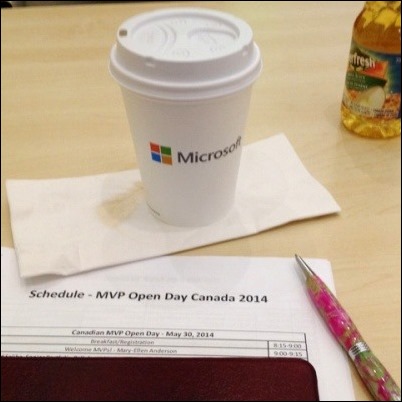
In the Meeting Room
We had to sign a non-disclosure agreement to attend the meeting, but there was a leak at our table, as you can see below.
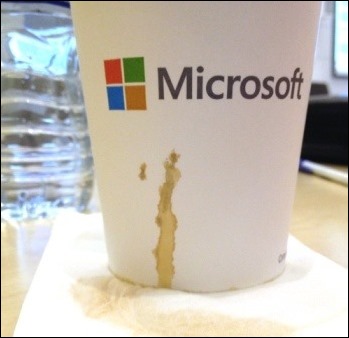
Full House at Microsoft
There were about 100 MVPs in attendance, based on my highly scientific rough estimate, and a few more people who joined the meeting online.
There were MVPs from across Canada who couldn’t make it to Mississauga, so they were able to watch the presentations online.

We all got a MVP Canada sweatshirt, and everyone’s sweatshirt had the same number on the back – 14. That should confuse our opponents, if we ever play in the MVP World series!
Or, at least we’ll be able to spot all the Canadian MVPs who were at the 2014 MVP Day!

Canadian Excel MVPs
There were 4 Excel MVPs there, and it was great to see everyone. Here is a picture of me, with Eduardo Pineiro.

My Excel Presentations
I did presentations on “Excel 2013 Tips”, and “Excel Tables and Pivot Tables”, and the room was packed for both sessions. It was great to see that so many people are interested in learning more about Microsoft Excel!
One of the Excel tips that I shared was showing a total for the visible rows only – using the SUBTOTAL function.
Most people didn’t realize that if you filter the list first, then click the AutoSum button, a SUBTOTAL function is inserted, instead of a SUM function.
Do you ever use that trick?
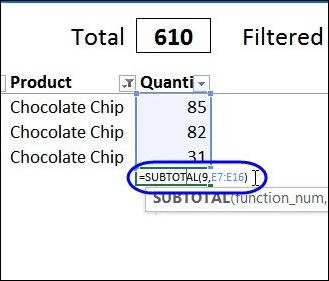
More SUBTOTAL Examples
There are more SUM, SUMIFS, SUMPRODUCT, and SUBTOTAL tips on my Contextures website: Sum Cells in Excel
And there are videos too, like the one below. It shows how you can sum filtered rows in a table, with SUBTOTAL or the newer Excel function AGGREGATE.
_________________


Hi Debra,
Please find a soultion for following issue please,
i am searching for only one workbook in a screen vba very badly. ( total no. of workbooks opened = one)
Because of excel vba run from another workbook will pull all details from existing workbook ( book2 is open and we will pull details from Book1 by using code as ” Sheets(“sheet1″).Cells.Copy ” to other book.
To avoid the above instance,
Kindly help me in this regard.
..
I’m sorry if I send this on different blog. please
Sorry,
I’m asking about a single workbook in a session and if user opens another workbook / excel file, the other one will close or newly added / opened one should close or,
not able to open any other book other than very first opened workbook in excel,
Please kinly help me in this regard.
– Sai babu
Damn… now I really wish I could have made it out! Would have been nice to see you and Eduardo again, as well as meet the other two. 🙂
Hi Ken, will be nice to see you again, maybe next year?
Hi Debra,
Once again thanks.
And,
Hi Ken Plus,
I think You are trying to give the best solution for my query,
Please, kindly provide a macro to disable run macros from other workbooks and run only the existing workbook.
THis will help and make excel VB into great package.
-sai babu