With some VBA programming, you can create an Excel UserForm, to use for data entry. Click a button, and the data is stored on a hidden worksheet, and the form is cleared out, so you can start a new entry.
If you’re just getting started with Excel UserForms, the short video below shows how a completed form works.
See the Completed UserForm
There are step-by-step instructions and videos on my Contextures website, that show you how to create a basic UserForm.
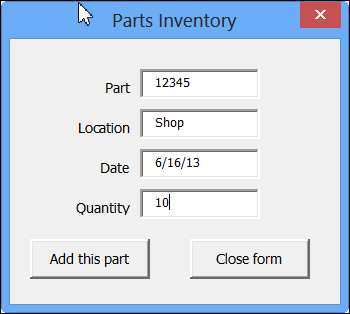
Video: Excel Data Entry UserForm Demo
Someone suggested that it would help them get started, if they could see the finished product first. I agreed, and there is a new video on the web page now.
This video shows the completed Data Entry UserForm, how it works, and where the data is stored.
Video: Set Up Worksheet for UserForm Data Entry
There are several more videos on the Excel UserForms for Data Entry page, including the following video, that shows the beginning steps.
In this video, you’ll see how to create the Excel file, and then set up the named Excel table where the data will be stored, after it is entered in the UderForm.
I hope this inspires you, while you’re getting started with Excel UserForms!
__________

hi!
Can anybody give me a video tutorial or link on how to create a Userform that could Add, Update, Delete, View Record or Spreadsheet? but here’s the challenge
1. The CELLS in my INPUT DATA ENTRIES (Colored Red), are not in one column unlike with the sample video.
Could this be done into different CELLS/LOCATIONS?
2. User will be using two (2) FORMS. Its exactly the same FORM but FORM2 has just VALUE COMPUTATION on the other page.
see my sample form: FACEBOOK
3. The last Row being transferred on the Record/Worksheet when its already full, should continue on the next Record/Worksheet
4. All Datas entered can be Edited; Added; Cleared and will be automatically reflected in the Record/Worksheet and the User
could do scrolling of the updated record by just clicking the NEXT and PREVIOUS button.
Just like exactly as this video:
5. User could also do a Search for specific record by giving the TD_No. Please see my sample form
Nice tutorial – I start to like Google Spreadsheets more though when I need user input, their built in forms connectivity is very convenient.
In the userform 2 columns, is there a video or instructions to follow with?
Thank You
Raymond Roy
As you know, I have a rather extensive charting utility on the market (gratuitous plug alert). I’m slowly stumbling along the process of converting it for use on a Mac. Whatever they tell you about Windows-Mac “compatibility”, don’t believe it. they know not of what they speak.
For example, Windows uses Points and Mac uses Pixels. This means that a Windows UserForm will be shrunken to the point of illegibility on a Mac. If you’re converting one dialog, resizing and repositioning the form and all of its controls isn’t too daunting a task. But if you have over a dozen, that’s one monstrous headache. So I put together a little code that modifies the UserForm designer window, changing the size of the dialog, and uniformly sizing and positioning its controls. The current relative size of a dialog is saved as a constant in the dialog, so it can be reverted or adjusted as desired. Not bad.
Then of course, if the UserForm’s controls have any pictures, the form may have errors when opened in a Mac, and it may even lose all of its controls. So I added a routine to export the pictures as image files, and remove the pictures from the controls. Hey, a blank control is better than a gronked dialog.
While I was at it, I’ve added functions that import and export selected dialogs and other VB components, that list properties of all of the controls on a UserForm, that allow you to do a find-replace on the names of the controls (still working on making the appropriate adjustments to the code), and that allow you to replace a control of one type for a control of a different type (listbox for combobox, for example, or option buttons for checkboxes).
So I guess pretty soon I’ll have a blog post about all this, with a downloadable UserForm utility, and hopefully a Mac version of my software.
Thanks Jon, looking forward to your post and utility!
Thanks so much for your Userform examples!
They really got me started with what I consider to be a rather ambitious new project using Excel. (I’m usually an “Access guy”, but that isn’t an option in this case)
I’m having a little trouble with printing a userform that contains an AcroPDF AxtiveX control.
The PDF displays just fine on the userform, but is BLANK when you print the form out.
I have posted a screenshot and further details here: http://answers.microsoft.com/en-us/office/forum/office_2013_release-excel/acropdf-activex-control-contents-are-not-included/f06eaf63-3201-47e8-8cd6-83da5c0d25b5
Any Ideas?
Thanks, Don