Things have been hectic this week. I got a new laptop, with Window 8, and have spent hours installing software, and getting all my settings the way I like them.
I’ve also installed the latest version of Excel 2013, and am using it for my daily work, so there’s lots of new stuff to play with and learn.
Add Picture to Excel Comment Update
While moving files to my new computer, I’ve found a few things that need updating, like my old “Picture in a Comment” video.
I made that old video back in May 2008, when Excel still had a Toolbar. Do you remember those days? ![]()
Anyway, in the next section, you can watch my new video. It shows how you can put a picture, instead of text, into a popup comment.
In the video, I used this technique to show my company logo, when you point to the cell that contains my company name — Contextures.
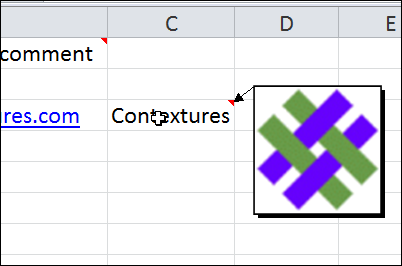
Video: Show Picture in Pop-Up Comment
To see the steps for adding a picture to a comment in Excel 2010, you can watch this short video tutorial.
For written instructions, and more tips on working with Excel comments, you can visit the Excel Comments Tips and Tricks page, on my Contextures website.
__________________

Great tips!
Haha! I did not know that i can do that in Excel. Thanks.
Your opening comments indicate Excel 2013 and a video, but the only video I see is for Excel 2010. Not the same process in Excel 2013. If you have that process, please post. Thanks! Great info!!!!
Thanks for sharing. Comments are great way to embed images too, our company uses Picture Manager for Excel which quickly inserts and automatically sizes the product images next to description and availability etc… If anyone is interested in efficient way to manage pictures in Excel for personal or business use, this tool is highly recommended! For complete details and download check their web site at Doality.com
The macro in CommentSelPic.zip created a bunch of pictures in the folder AppData\Roaming\Microsoft\Excel\XLSTART, and Excel opens ALL OF THEM as plain text every time I open any document. I had to go into that folder and delete them all.