When you insert a comment in Excel, a rather boring yellow rectangle appears, where you can add your text.
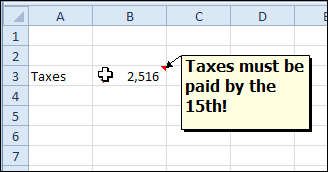
That’s all very proper and dignified, but sometimes you want something a bit more attention-getting.
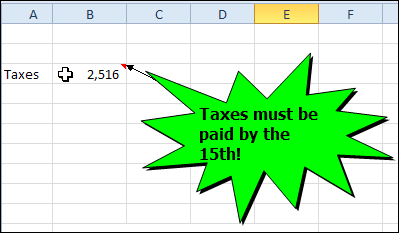
In the good old days of Excel 2003, it was easy to change the comment shape, with a simple right-click. In Excel 2007 and Excel 2010, you need to add a command to the QAT, so you can change the comment shape.
Add the Change Shape Command to the QAT
- At the right end of the QAT, click the drop down arrow
- Click More Commands
- In the Choose Commands From drop down, click All Commands
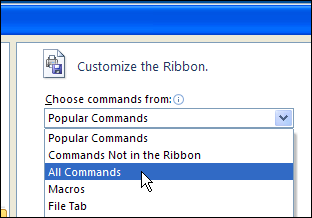
- In the list of commands, click Change Shape, and click Add, to move it to the Quick Access Toolbar
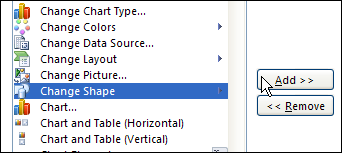
- Close the Excel Options window.
Change the Comment Shape
- Right-click the cell which contains the comment.
- Choose Edit Comment
- Click on the border of the comment, to select it.
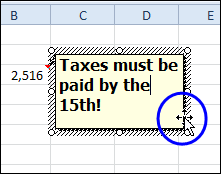
- On the QAT, click the Change Shape command, and click on a shape to select it.
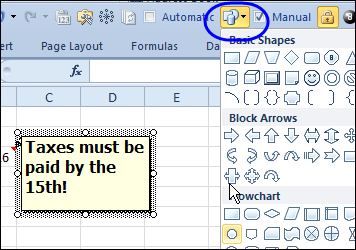
- If necessary, drag the corner handle of the comment, to adjust its size, to fit the text.
- When finished, click outside the comment.
Watch the Video
To see the steps for adding the Change Shape command to the QAT and changing the comment shape in Excel 2010 or Excel 2007, you can watch this short Excel video tutorial.
_____________________

Nice tip!
Loving this.
Lord only knows why this is the only UI route to doing this (obvs you can do it through VBA, but it seems a tad pointless writing code to do it on an ad hoc basis)
I notice they still havent allowed us to copy paste comment formats as yet. One day this might happen.. one day 🙂