If you’re working in Excel, there are times when things don’t go right, and you have to do a bit (or a lot!) of troubleshooting.
Lets look at a couple of quick ways to troubleshoot Excel with Formula view, to see the worksheet formulas, and a simple trick for seeing both the formulas and the results.
Use the Formula Bar
To drill into the formulas, the quickest and easiest way is to select a formula cell, and check the formula in the formula bar.
In newer versions of Excel, you can make the formula bar taller, to its easier to work with long formulas.
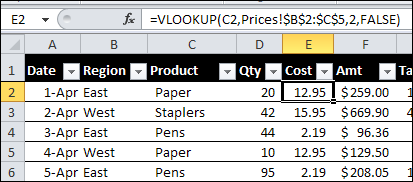
Switch to Formula View
If you want to see all the formulas on a worksheet, instead of the results, you can use an Excel keyboard shortcut.
On the keyboard, press the Ctrl key, and tap the ` key (accent grave). On my keyboard, that key is at the top left, just above the Tab key.
![]()
The worksheet columns widen automatically, and you can see the formulas, instead of their results.
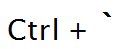
To go back to Normal view, you can press the Ctrl + ` keyboard shortcut again.
See Both Formulas and Results
Instead of switching between formula, you can open another window in the same workbook.
To open a second window, on the Ribbon’s View tab, click New Window.
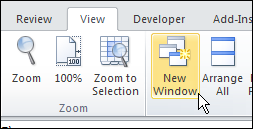
When multiple windows are open for the same workbook, you’ll see a number after the file name in the Excel title bar.
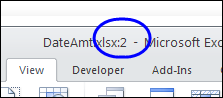
Arrange the Windows
To see both windows, you can arrange them. On the Ribbon’s View tab, click Arrange All.
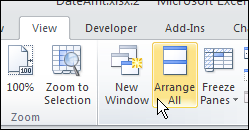
In the Arrange Windows dialog box, click Horizontal, then click OK.
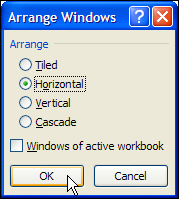
See the Formulas
Next, click in one of the windows, and press the Ctrl + ` shortcut, to see the Formula View in that window.
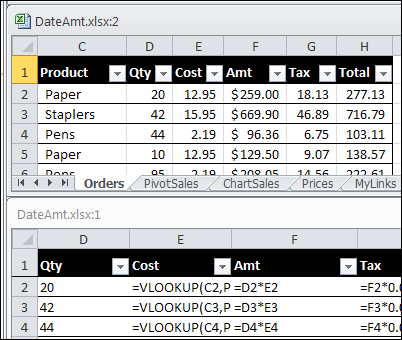
Watch the Formula View Video
To see the steps for switching to Formula View, and arranging multiple windows, watch this short Excel video tutorial.
______________

Debra, I was just using Ctrl+thing-under-the-tilde today, with multiple windows, but it didn’t occur to me to look at formula and regular view in two windows at the same time. Thanks to you, it will next time!
Thanks Doug, and it’s easier than switching back and forth between Normal and formula view, especially with the column size changing.
How do I stop multiple highlighting of cells when you click on a single cell?