 Do unwanted files open automatically when Excel starts? Perhaps something changed in your computer, and Excel files are opening automatically, and you want to get rid of them. Keep reading, to see where those files might be located, and how to stop them from opening.
Do unwanted files open automatically when Excel starts? Perhaps something changed in your computer, and Excel files are opening automatically, and you want to get rid of them. Keep reading, to see where those files might be located, and how to stop them from opening.
Stop Unwanted Files Open Automatically
To stop files that automatically open in Excel 2007 and Excel 2010, you can remove a folder name in the Excel options:
- Click the Office Button, then click Excel Options (In Excel 2010, click the File tab, then click Options)
- Click the Advanced category, and scroll down to the General section.
- In the box for ‘At startup, open all files in’, you might see the name of a folder, and its path
- Clear the folder information from that box (or go to that folder and remove the unwanted files).
- Click OK, to close the Excel Options dialog box.
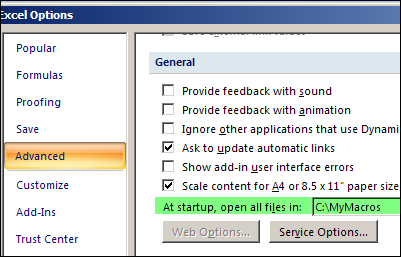
Check the XLSTARTUP Folders
If there was nothing listed in the Startup box, the unwanted files might have been accidentally saved to one of the XLSTART folders.
- C:Program FilesMicrosoft OfficeOffice12XLSTART (for Excel 2007)
- C:Program FilesMicrosoft OfficeOffice14XLSTART (for Excel 2010)
- C:Documents and SettingsUser nameApplication DataMicrosoftExcelXLSTART
In Windows Explorer, go to those folders, and remove the unwanted files, to prevent them from opening automatically when Excel starts.
Check for Add-Ins
Thanks to Sarah, who commented below. She discovered that her unwanted file had been installed as an add-in. Here’s how she fixed it:
“When I moved the file to a different folder, it wouldn’t open but I would get an error every time I opened Excel saying that if couldn’t find that file.
I finally fixed it by going to Options -> Add-Ins -> Manage (Go…) and I saw that file had been created as an add in. From here, I deleted it, and it’s working perfectly.”
Excel 2003 and earlier versions
For earlier versions of Excel, there are instructions in the Contextures Excel FAQs: When I start Excel, why do a million files open up automatically?
More Ways to Prevent Files from Opening
You can also use a command-line switch, or the Esc key, to stop files from opening automatically.
For more details on how to block files from opening automatically, see the Microsoft Knowledge Base article: How to prevent files from opening automatically in Excel.
For help with troubleshooting other problems when starting Excel, see Jan Karel Pieterse’s article: Startup Problems.
_______________

Issue:- when I open excel it is opening with 3 different files.
I have tried with the steps mentioned above, I found there is no files mentioned either in startup files in excel advance option or in the XLSTART folder the folder is empty, how to handle this issue further?
1. Open the files in Excel. To find out which folder they are stored in:
2. Try to save one of the files not as save but as ‘SAVE AS’, then choose your computer, the Save As program will show the path where this file is and what folder it is stored in.
3. Close this file and using File Explorer go to the folder indicated above.
4. Move the unwanted files out of this folder and to better folders or if you do not want them, delete them. This worked for me.
Excellent. It worked for me
Many thanks — this worked for me
The above did not work, but i solved this the following way. Open a new Excel. From the unwanted file, select File > Save As> take note of the file location. Use Windows Explorer to locate the file and either delete it or move it to a different location. From this method I identified another location similar to those listed above: C:Users\UserName\AppData\Roaming\Microsoft\Excel\XLSTART\
Brilliant, pcavers! That was exactly where my ‘ghosts’ were hiding and they’ve now been exorcised. Thank you!
That was exactly what I needed, simple but brilliant solution, thanks for improving a complete strangers life!!!
Thank you!!!
Thank you so much..
Fantastic, binesh! 🙂
Great fix. I tried to use the other suggested fix in Excel 2010, and could not find the box that gave the option to “Open file at startup…” Your solution worked, quickly and simply.
Thanks!
Thank you SOOO much for the App Data solution!! I was able to put those rarely used documents into another folder. I open excel several times a week, and have had to close several files each time. Thanks for making my life so much happier!!!I will seriously send gratitude your way every time I open excel for at least the next few weeks!!!
@Teah, you’re welcome, and I’m glad it helped!
@pcavers … thanks, that did it.
This fixed my issue as well! Thank you very much for sharing your knowledge.
Have a great day! 🙂
Made my day. Thank you.
This one worked, great, thank you
Thank you very much!!!
C:Users\UserName\AppData\Roaming\Microsoft\Excel\XLSTART\
This is how I finally got rid of the files that were driving me crazy!!!!
Thanks it worked
Got that, but once I locate the file, HOW do I either delete it or move it to a different location?
Please help
pcavers
I don’t know whether you will ever see this – I write in August 2019 – but your advice worked for me after months of frustration with ghost files.
Thank you indeed
Alan
Thank you, this fixed my issue ….
I found that same path, but the folder is empty. Every suggestion that I’ve found has not worked. There are no files where someone says to delete files. So why does Excel open a blank document? It doesn’t even open the last one that I used, which would be more practical!
PCSAVERS Solution worked. My xlstart folder was in this location. I have Excel 2007.
C:UsersyournameAppDataRoamingMicrosoftExcelXLSTART.
So if all else fails or even if it does not you can find this folder by doing the file/save as function.
thanks bro, it worked 🙂
Still having trouble. I have a file that always opens on the launch of Excel 2010. I can click File > Open File Location and see that the folder is not an XLSTART folder, but just an ordinary location on a networked drive.
I confirmed that the ‘At startup, open all files in’ entry is blank. I even replaced it with the folder location and the file opened twice.
I tried changing the file name but Excel evidently still tried to open the file (and now fails). I wonder if I have accidentally set Excel up to us a macro that means it needs to open the file? I’ll inverstigate further…
Neither these nor any other answer anywhere on the web has been able to help me stop a blank workbook from also opening when I open an existing file.
– All instances of XLSTART are empty (no hidden files either)
– I’ve even tried appending the “/e” to the target (in Excel properties)
– Also, the “At startup, open all files in:” box in Options>Advanced>General is empty
I open 50 to 100 files throughout a day and every time I do I have to manually close the blank “book1” file that also opens. I’ve asked on multiple forums.
Please help. It’s driving me crazy.
Thanks
DM
dorron margalit
C:Users\UserName\AppData\Roaming\Microsoft\Excel\
Username is your username…
delete any folders in here, should be blank except for the .xlb file
Ooops!!! It worked for me
Thanks for sharing
Dorron, the only thing that helped me was to try the ‘sneak up on it’ method from pcavers — when “book1” opens, click on ‘save as’ to see where in your computer/system it is saved so that you can then navigate to that location and delete it. Good luck – I know how absolutely maddening the situation is!
Shu
Hi LollyShu, WOW thx, your comment helped me, I’ve done everything to get Rid of two unwanted files (Pasta1 & Pasta2) so I read your comment, well it worked. THANK YOU.
André
THANK YOU! wish I knew how it happened in the first place, but this helped a user out tremendously. J
I am having the exact same issue as Dorron. I’ve tried all of the steps, but no success. When I do the “Save As” trick, it just opens up the My Documents folder.
Anyone else have any suggestions? Dorron, have you found a solution?
Finally found solution today. I had installed an Add-in for some additional Excel functions. Once I removed the Add-in the problem went away!
Searched every forum and tried every trick. Turns out it was an Add-in. Unchecked each Add-In separately and reopened to figure out which one. Removing it did the trick. Thanks.
Thank you – don’t know where the problem came from, but this was my solution!
What was the add-in?
I tried all of the above and still have the problem with excel opening an unwanted file, I have located it to XLSTART but if I delete it from there then a macro that I regularly use no longer works as it can’t find it because I deleted it!! so I have to put it back for my macro to work but having the annoyance of excel opening up a sheet before I even do anything!! frustrating 🙁
Angela – have you tried copying that macro over into your personal macros? And it that is the workbook that keeps opening up, then you probably just need to hide it.
thanks
I was having this problem, and none of these solutions were working. When I moved the file to a different folder, it wouldn’t open but I would get an error every time I opened Excel saying that if couldn’t find that file. I finally fixed it by going to Options -> Add-Ins -> Manage (Go…) and I saw that file had been created as an add in. From here, I deleted it, and it’s working perfectly.
This was my issue. Thank you!
This was my issue as well! Thank you!!!!
Best post in this thread, have an upvote.
Upvote Upvote Upvote!!! This solved the issue!
Anyone know why this happens? is there some shortcut that can be accidently undertaken to add in a new Add in?
This solved my issue. Thanks Sarah!
That was my issue as well! Thank you so much for sharing Sarah. That was driving me crazy and I’m glad it’s resolved.
Thanks, Sarah! Problem resolved!
I had checked the other suggestions but none of them applied to my situation. Yours worked perfectly. Thanks!
Thank you so much Sarah. I searched and searched but only you have solved my issue
I tried everything above and nothing worked for me (Excel 2010). Here’s what I resorted to. A couple of pre-requisites:
1) You need to have a .xlam (excel add-in) which loads automatically on Excel start-up. I had one anyway (containing all my VBA utilities), but if you don’t then you need to create one. Here’s Chip Perason’s guide: http://www.cpearson.com/excel/createaddin.aspx
2) You need to understand about Application Events. Here’s the Chipmeister again:
http://www.cpearson.com/excel/appevent.aspx
Once you have an Application object which is automatically loaded in memory, then all you need to do is enter the following line of code in the _NewWorkbook(ByVal wb as Workbook) module of the Application object:
If wb.Name = “Book1” Then wb.close False
The first workbook that xl automtically opens always seems to be called Book1, so that takes care of that. And then when you open a new blank workbook later that you actually want, it will be called “Book2” (since Book1 was used before) and it won’t get closed by the above line.
Thanks pcavers best option is yours easy one. Click on the default opening file->save as and capture the location. Open it in a different folder and delete the contents and hoola its done.
In my computer it was fault in regeditor..
Go to: HKEY_USERS\S-1-5-21-3298242413-1472053370-2507520255-13207\Software\Microsoft\Office\14.0\Excel\options
Look in Open11, it shold be /R “C:\Program Files (x86)\Microsoft Office\Office14\Library\Analysis\ATPVBAEN.XLAM”
Thank you pcavers, it worked like a charm.
I had this issue, and resolved it by deleting the unwanted file from this location (as opposed to the one in the article above):
C:\Users\[username]\AppData\Roaming\Microsoft\Excel\
Simply Brilliant.
Can someone tell me how to do this for MAC with Office? This seems to be PC only.
Problem solved. Thank you!
Thanks, Mara – your solution solved my problem!
I had this issue, and resolved it by deleting the unwanted file from this location (as opposed to the one in the article above):
C:\Users\[username]\AppData\Roaming\Microsoft\Excel\
I love you so much right now!!!!!!
Awww, thanks! I’m glad the article helped you.
Didn’t work for me but got me thinking and I solved mine by goin to:
C:\users\userID\AppData\Roaming\Microsoft\Excel\XLSTART\
And found the extra files that were being loaded, removed them and problem solved.
Thank you
Ned Evans
Thanks, Ned! Glad you found a way to solve the problem
Good catch!
My Excel tried to open a template that was saved as a temporary file. That one was empty. I would never have found it without all the directions here.
Windows 10 hides files below AppData to its own search function.
I am on Mac with Excel v16.16.2 and this problem continues. If I start the Excel application, it opens 27 old files without my request and eats up 5GB of RAM on my system. There is no XLStart folder on Mac. I have created an empty folder at Preferences>General>Open files at startup, and still get same result. I have checked the location USER/xxx/Library/ApplicationSupport/Microsoft/Office/Excel and ensured that it is empty, and still get same result. Very frustrating results with this product. Please tell me how to fix this problem.
I went to the finder and typed Startup/in this mac. Open excel file and put a blank xls file in there. When you open the app it still ask ‘Excel saved changes to the file before the application quit unexpectedly.’ say CANCEL.
Just open any file
Go to the other File that keeps opening at the start up
Click File and copy its file location.
exit the file
go to the copied location and delete the File .
Done. Thanks.
did the trick! many thanks!
Fixed it for me Thaks!!
Wowww…. Amazingly worked for me. Thanks everyone
I have unchecked the file in the Add-in section and now the problem is resolved. Many thanks.