Last month, I showed you how to drag information from a web browser into Excel.
Here’s the very short video that I posted, in case you missed it.
Drag Text Files Into Excel
You can also drag text files, to open them quickly in Excel.
I find this a really quick way to open a text file, especially if Windows Explorer is already open.
Drag Text File From Windows Explorer
Instead of using the Open command, or the Text Import Wizard, just drag a text file into the Excel window.
In the screen shot below, Windows Explorer is already open.
I’m dragging the text file, named MyDataFix.txt, onto the active Excel worksheet
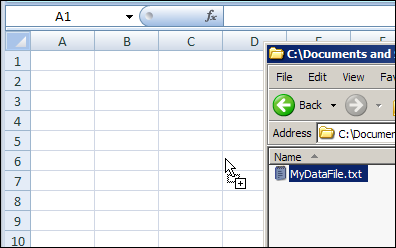
Text File Data on Worksheet
After I drop the text file onto the worksheet, the text file opens automatically.
In the screen shot below, the data appears in separate columns in the worksheet, because the data was saved in a tab separated format.
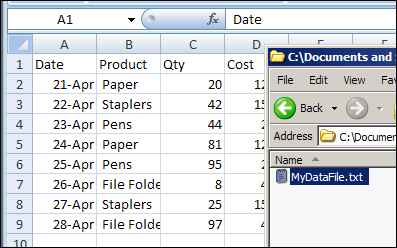
___________

That’s brilliant. Simple but brilliant! Who knew? Once again, it’s the little things you show on your blog which constantly amaze me. Thanks again, and keep up the good work.
@TheQ47 — thanks! Glad you like the tips.
Neat. Never tried that before.
You can also do this with an Access table/Query
Gracias, que Aparejo This page Por Primera Vez y me gustado la forma Sencilla y practica Aprender Más párrafo, lo Cual Me Ayuda en mi Trabajo.
Bueno; arrastrar El APLIQUE, embargo de pecado, ALGUNOS CARACTERES distorcionan se, Pero si lo copio y pego de Los CARACTERES salen correctamente., Estoy usando Windows XP y Excel 2007