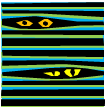 An Excel workbook certainly isn’t Fort Knox, and the information you store there isn’t too secure. If someone opens your Excel workbook, and is determined to see everything in there, they’ll probably be able to.
An Excel workbook certainly isn’t Fort Knox, and the information you store there isn’t too secure. If someone opens your Excel workbook, and is determined to see everything in there, they’ll probably be able to.
However, if your goal is simply to make a workbook easier for people to use, you can hide some of the worksheets, so users don’t accidentally change their contents.
For example, if your data entry worksheet has data validation drop downs, you can store the lists on a different sheet, and hide that sheet.
Hide an Excel Worksheet
To quickly hide a worksheet in Excel 2007, right-click on the sheet tab, and click Hide.
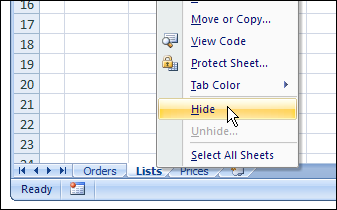
If you’re using an earlier version of Excel, activate the sheet that you want to hide. Then, click the Format menu, then click Sheet, and click Hide.
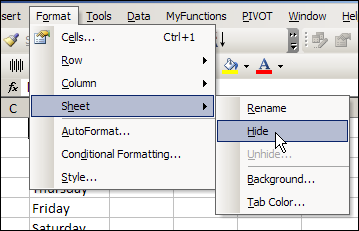
Show an Excel Worksheet
To show the hidden sheet again, right-click any sheet tab, then click Unhide. (In earlier versions of Excel, click the Format menu, then click Sheet, and click Unhide.)
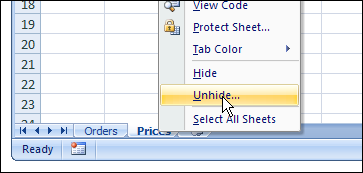
In the Unhide dialog box, click on a sheet name, and click OK.
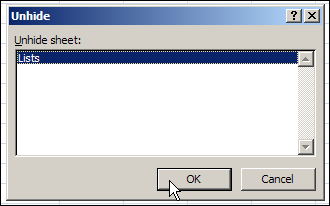
Really, Really Hide an Excel Worksheet
If you want to hide a worksheet a little better, you can use a special technique that keeps it from appearing in the Unhide list.
- First, to open the Visual Basic Editor (VBE), press the Alt + F11 keys.
- In the Project Explorer, at the left of the VBE window, locate your workbook.
- In the Microsoft Excel Objects folder for your workbook, click on the sheet that you want to hide
- If the Properties window is not showing, press the F4 key to open it
- At the bottom of the Properties window, in the Visible property, change the setting to -2 – xlSheetVeryHidden
- Close the VBE and return to Excel
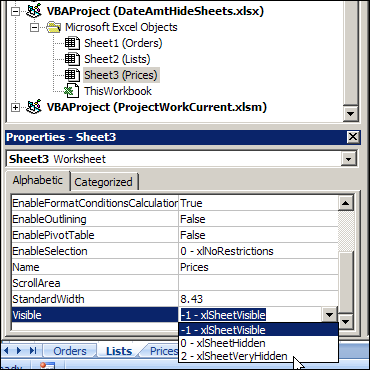
The sheet is now hidden, and its name won’t appear on the Unhide list.
Watch the Excel Hidden Sheets Video
To see the steps for hiding Excel worksheets, you can watch this short Excel video tutorial.
______________

Hi Debra,
Why stop there?
Select the sheet you wish to hide. Hide all columns except X, hide all rows except 40.
Open the VBE.
Change the (Name) property to x
Change EnableSelection to xlNoSelection
Change the Name property to a single space
Change the ScrollArea to $A$1
Change the Visible property to xlVeryHidden
Type the following line into the immeadiate pane and press Enter
x.cells(2,2).select
And don’ forget to add this to the code for x
Private Sub Worksheet_Activate()
Application.Speech.Speak “evil laugh ha ha ha ha”
End Sub
Geez, Ed, now everybody will be doing that! 😉 But I like it.