If you name a range of cells in Excel, you can use that name in a formula, or as the source for a data validation list, or as the data source for a pivot table.
See how you can also use a named range to quickly clear data entry cells in Excel.
Go to Named Range
You can also click the drop down arrow in the Name Box, and select a named range from the list. That is a quick way to jump to specific cells when entering data, as in the Grades range, in the report card shown below.
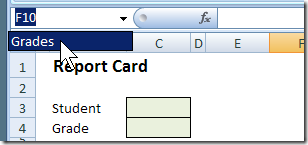
Clear Cells in a Named Range
Another good use for a named range is to quickly clear a group of cells.
For example, in this order form, information is entered in the green cells.
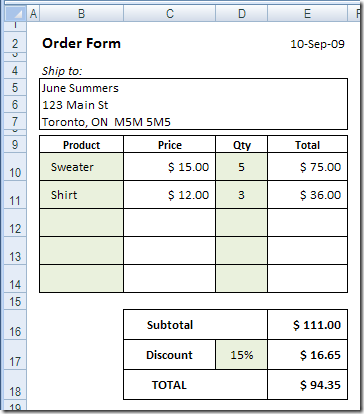
Name Data Entry Cells
Name those cells, and you can quickly clear them before starting the next order.
- Select all the green cells, and name the range DataEntry.
- Click the arrow at the right of the Name Box, and click on DataEntry.
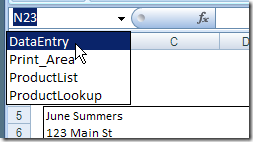
- With all the data entry cells selected, press the Delete key, to clear the cells
Add a Button to Clear the Cells
To make it easier to quickly clear data entry cells in Excel, you could record a macro while you select and clear the named range.
Then, add a button to the worksheet,
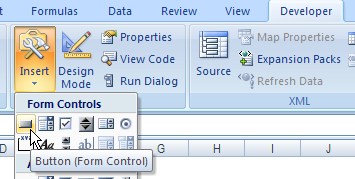
and assign your macro to that button.
Then, just click that button to clear all the green data entry cells in the Order form
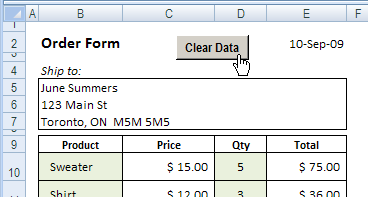
Get the Excel Order Form
To download a copy of my sample Order form, go to the Excel Order Form page on my Contextures site.
_______________

Thank you for the explanation of creating a macro to clear data. My form is now perfect!
So what would be the VBA code for the button to clear the cells..?
The easiest way to get the correct VBA code is to record a macro while you select and clear the named range.
Then the code will be specific to your workbook and named range.
um excus me plz help dis deleted evrythng
I don’t have a Developer drop down. Why is that? Can I still set up a clear button macro?
To access the Developer Tab: Select File/Options/Customize Ribbon and then select Developer